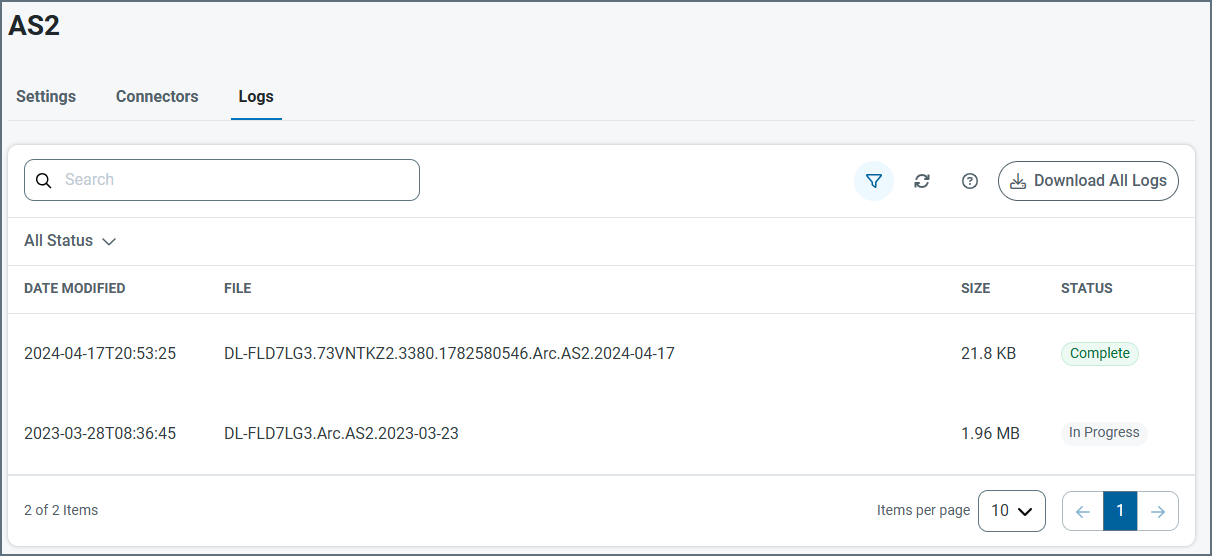Profiles Page
Version 25.3.9469
Version 25.3.9469
Profiles Page
Certain connectors require configuring a profile before you can establish a connection. This profile contains partner connection settings that are used globally by CData Arc. These typically include identifiers that refer to your company as an entity, and private certificates. The settings on the Profiles page represent the values that are constant across all connections.
The following connectors require a profile. Click the links to access configuration details for your connector:
- HTTP
- Servers
Profile Configuration
The Profiles page is divided into two sections: HTTP and Servers. HTTP includes profiles for connectors that send and receive traffic over the HTTP protocol. Servers contains profiles for connectors that send and receive traffic over a different protocol (for example, SFTP Server uses the SSH protocol).
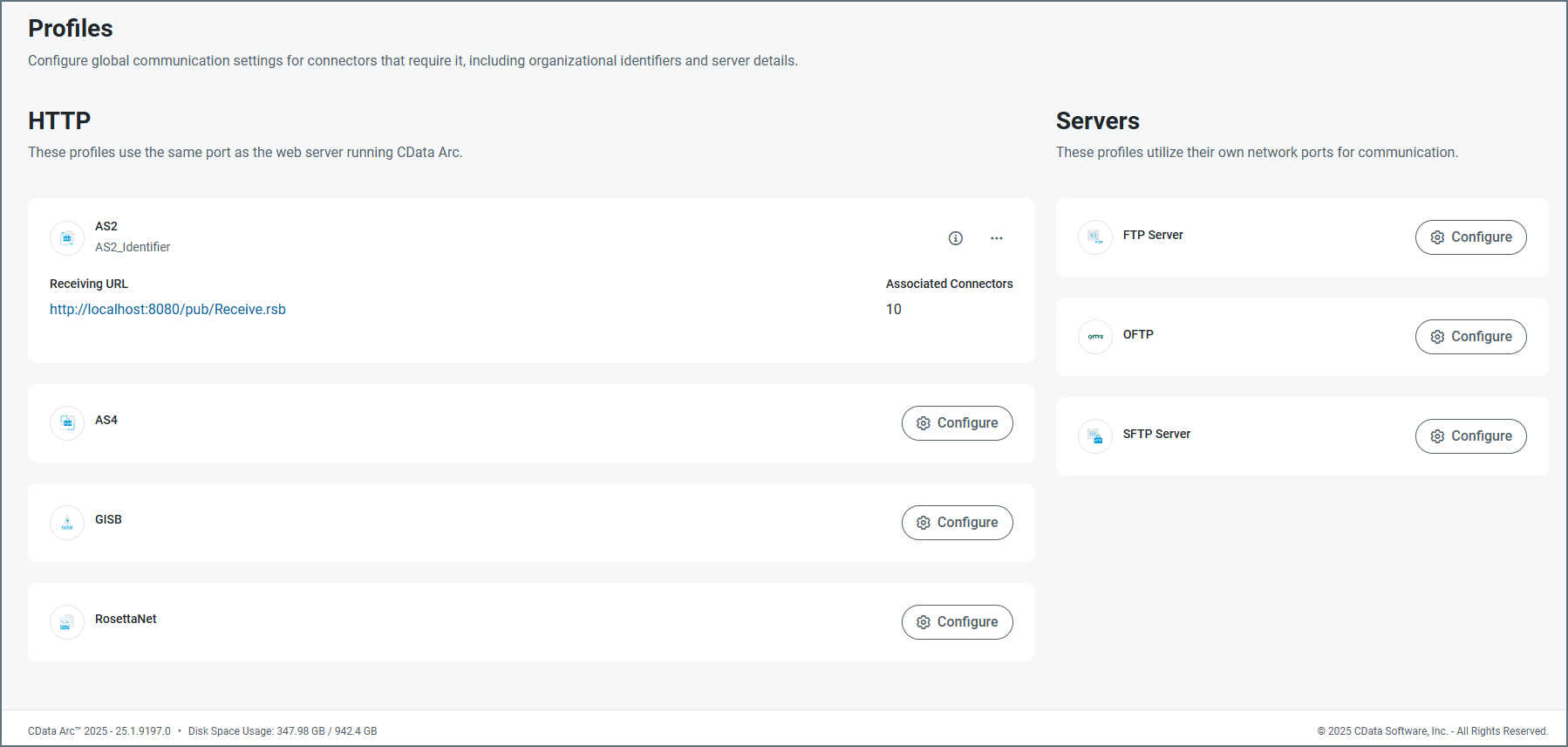
If you have not previously configured a profile, click the Configure button on a card to be guided through each step required to complete the configuration. For example, configuring the AS2 profile has three steps:
- Provide the AS2 identifier.
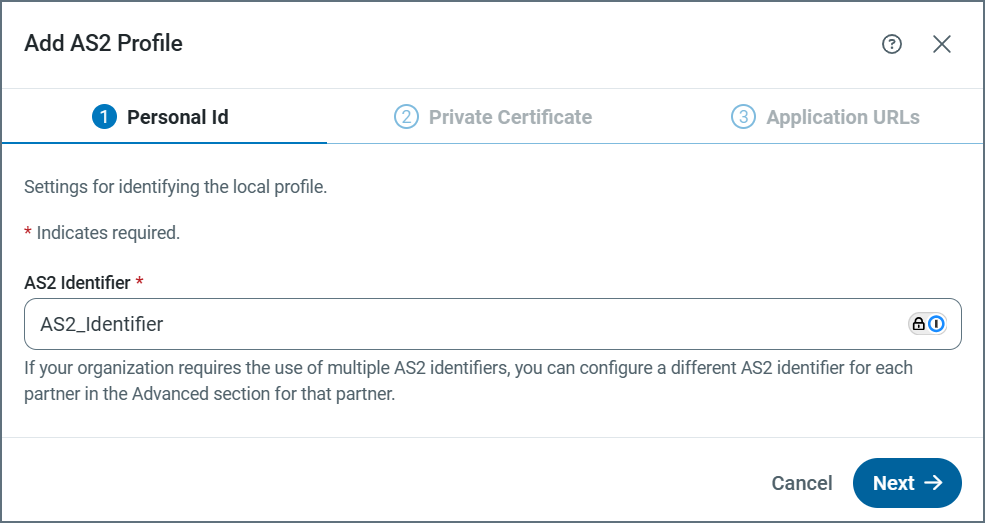
- Define the private certificate.
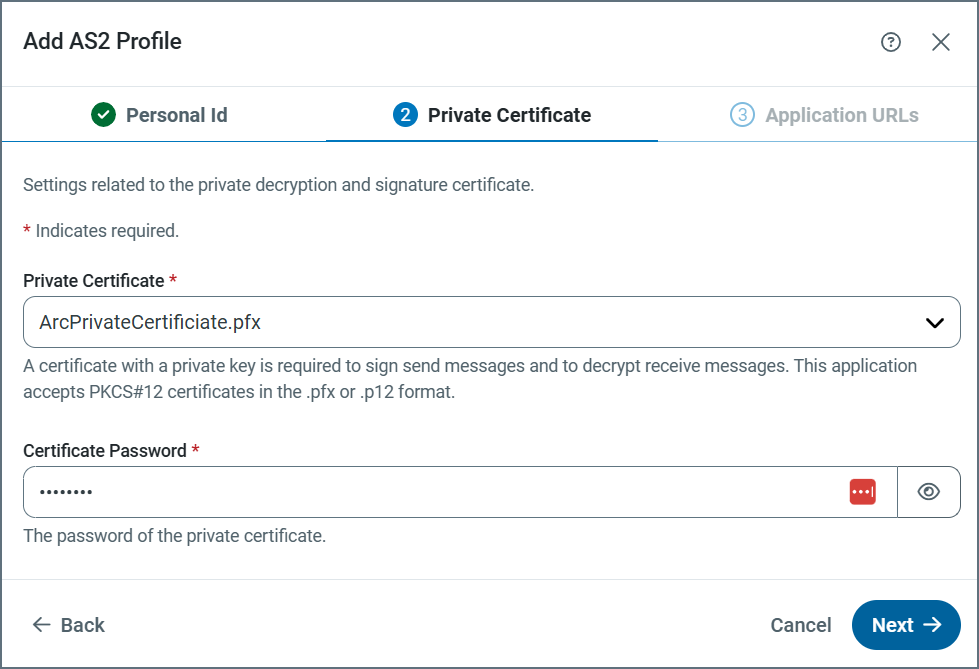
- Define the application URLs.
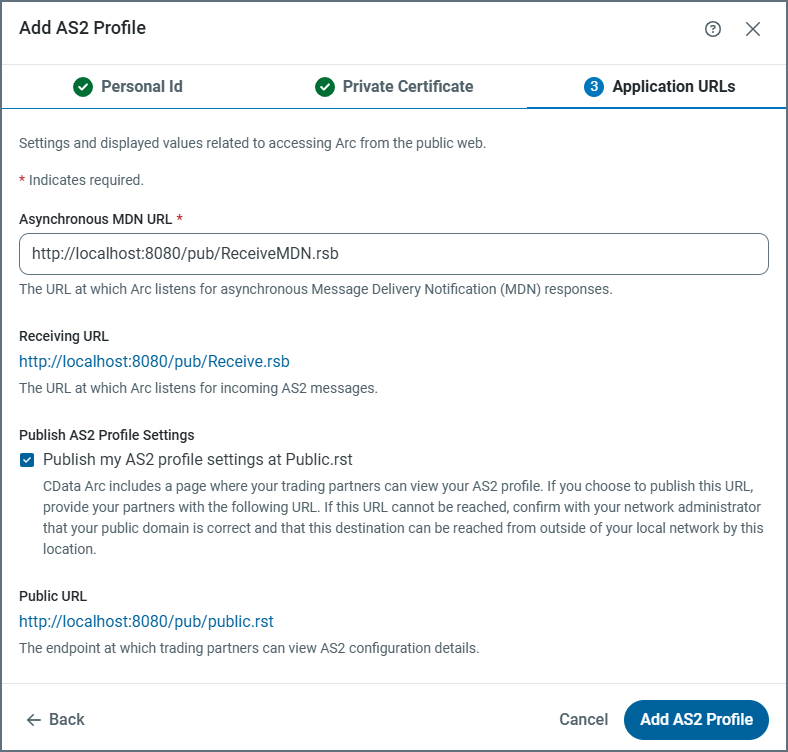
To edit an existing profile, click the ellipses on a card and choose Edit.
Once a profile has been configured, pertinent details are displayed on the profile summary card, including identifiers, URLs, ports, and the number of connectors using the profile. Click the link to the number of connectors to see a list of connector names. From there you can click the link to an individual connector to jump to its location in a Workspace.
Profile Details
To view the details of a profile, click the ellipses on its card and choose Edit. Each profile has tabs for Settings, Connectors, and Logs. The following image uses the AS2 connector, but the principles are the same for each profile.
- The Settings tab contains all of the profile settings, separated into cards. Each card displays details about the specific settings, and a summary of what they are used for. Click the tablet and pencil icon to edit the values of any card. Use the question mark icon to open the documentation for that setting, or the trash icon to delete that setting’s value.
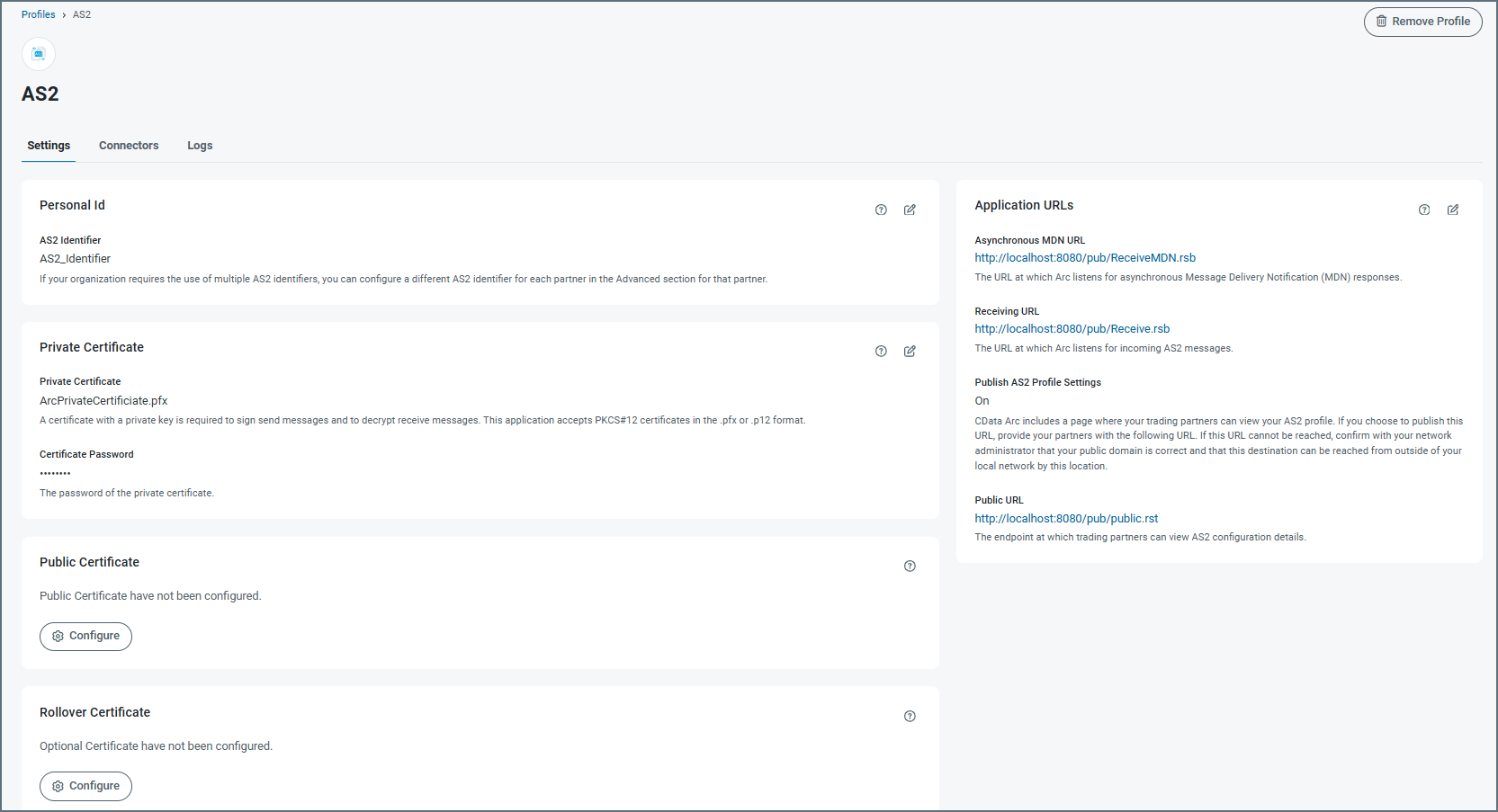
- The Connectors tab displays a list of all connectors that use the profile, including creation and modification dates, and links to the connector and workspace where it is located.
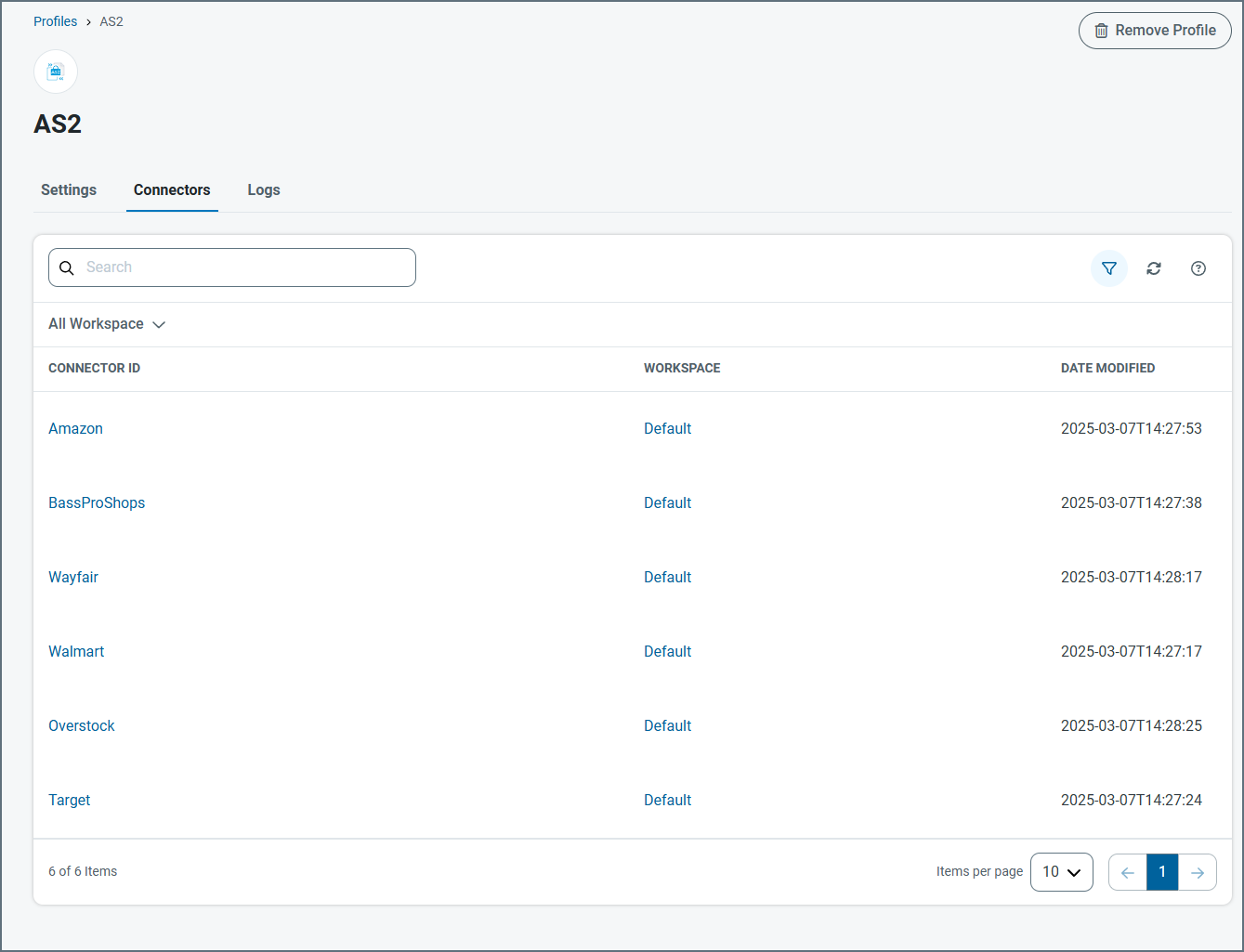
- The Logs tab displays the list of service logs for the profile. Click the file name link to open details of a log file. The Status column indicates the status of the rotating log file. In Progress means it is the log that the service is currently writing to. Complete means the log is no longer being updated.