Two-Factor Authentication
Version 25.3.9469
Version 25.3.9469
Two-Factor Authentication
Enabling Two-Factor Authentication (2FA) in CData Arc adds an extra layer of protection to your Arc instance. 2FA enhances security by requiring two forms of verification when you log in:
- Something you know: Your password.
- Something you have: A temporary code from a supported authenticator app.
If your password is ever compromised, 2FA helps prevent unauthorized access by ensuring that only the real user can complete the login process. Arc supports 2FA through the use of authenticator apps such as Google Authenticator, Microsoft Authenticator, and Authy.
To configure 2FA in Arc, follow these steps:
- Click your user avatar in the lower left corner of the navbar to open your user details.
- On the User Details page, click the Set up link in Two-Factor Authentication.
- Re-enter your password to verify your account.
- After you verify your account, a setup window opens asking you to download your preferred authenticator app and scan the QR code in the window.
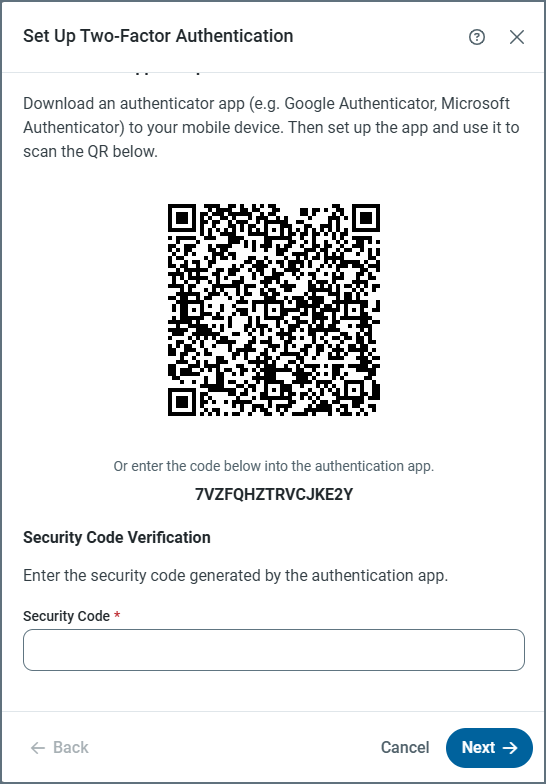
- After you scan the QR code with the authenticator app, CData Arc is added to your authenticator.
- Enter the Security Code from your authenticator app, then click Next. If authentication is successful, a success message appears.
Once 2FA is configured, anytime you log into the application, enter your password as normal. You are then presented with another prompt asking for the security code from your authenticator app.
Notes:
- You must set up your own 2FA.
- Users with an Admin role can remove 2FA from other users by navigating to Users > [user name] > Two-Factor Authentication > Remove.
- You can use the same method to remove 2FA from your own account.
- You can check to see if you have set up 2FA for your account by clicking on your avatar in the left navbar.