Advanced
Version 23.4.8839
Version 23.4.8839
Advanced
The XML Map connector is designed to perform as much of the mapping as possible through the Mapping Editor. However there might be situations where scripting is required to handle custom use cases.
Custom Scripts
To access additional operations beyond the formatters provided in the Expression Editor, click the angle brackets  adjacent to a destination element to open a custom script window for that element.
adjacent to a destination element to open a custom script window for that element.
The custom script editor supports all the features of ArcScript found in the Scripting section. As with other sections of ArcScript in Arc, the code block contains an arc:info section where the input parameters available to the script are defined. There is also an output element result.text that can be set to return the results of the custom script. The value returned in result.text is the value used to populate the destination element.
For example, you can use a script to determine the SKU for an item based on the item’s name. A simple way to accomplish this is to use a select/case statement in combination with the XPath formatter to check the ItemName element of the input XML:
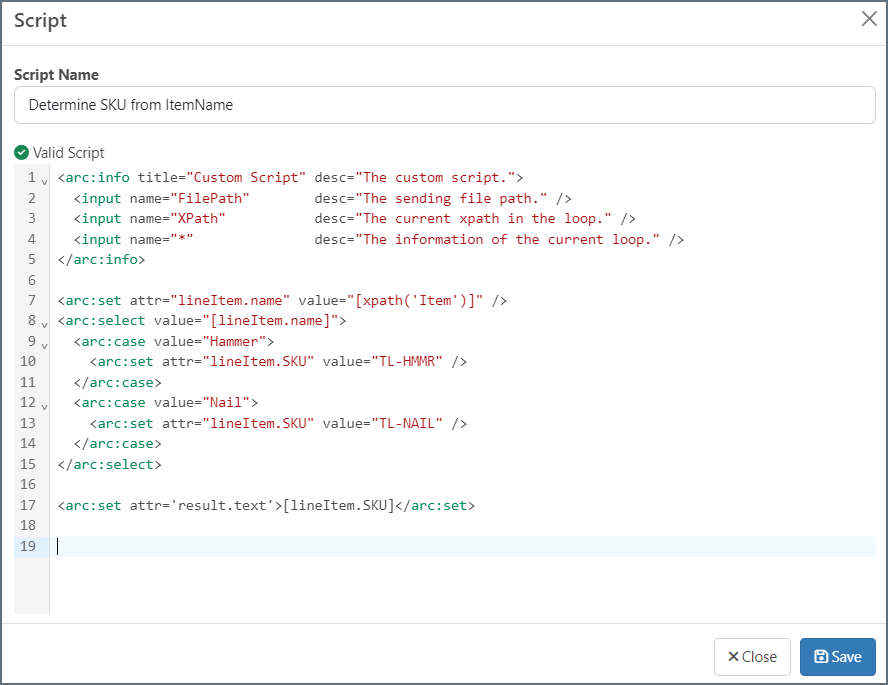
Note: The editor validates your script as you type. If you see an Invalid Script message, you have some sort of syntax issue.
ArcScript Operations
ArcScript, including all ArcScript Operations, is fully available in the code view. For example, your source XML might contain an item ID and the SKU for that item must be retrieved from a database; in this case you can use the dbQuery operation to look up the SKU for the ID.
Conditional Logic
ArcScript also supports performing conditional logic in a mapping template. The arc:if keyword is one of many keywords available to assist in performing conditional logic in templates. For example, if your source file contains information about customers in QuickBooks, you might want to perform different business logic for customers with an outstanding balance as opposed to customers that have paid in full. A simple example of this use case might look like the following:
<arc:set attr="paidInFull" val="true" />
<arc:if exp="[xpath('balance')] > 0">
<arc:set attr="paidInFull" val="false" />
</arc:if>
<arc:set attr='result.text'>[paidInFull]</arc:set>
Foreach Loop Index
When an element mapping is in a Foreach loop, the index of the current loop is always available in a custom script. The _index attribute is reserved for the current index of the innermost Foreach loop that contains the current element.
For example, imagine mapping a LineItem element that exists in two Foreach loops: one loop for each order in the document, and another loop (in the first loop) for each item in an order. Referencing [_index] in the LineItem element mapping returns the number of times the inner loop (the ‘item’ loop) has looped so far. This value is 1-indexed.
Map Item
It can be useful to set scripting variables in one place in the mapping then reference those variables again in other parts in the mapping. This is supported by creating variables in the Expression Editor and/or by using the _map item described below. Both ways of setting them are valid, and you can mix them. For example, you can define a variable in the editor and reference it with _map, and vice versa.
The _map item is just like any other ArcScript item, except that its scope encompasses an entire document processed by the XML Map connector. In other words, any attributes of the _map item persist throughout the mapping and are only cleared when the XML Map connector finishes processing a file.
For example, a mapping project might require tallying up the total cost of multiple line items in a purchase order (perhaps the mapping includes some number of LineItemCost elements and also a TotalCost element). You could use ArcScript to keep track of the running total by setting an attribute of the _map item like the following:
<arc:set attr="_map.sum_cost" value="[_map.sum_cost | def(0) | add([xpath(LineItemCost)])]" />
The line above adds the value of the LineItemCost element to the current value of _map.sum_cost (with a default value of 0 if _map.sum_cost does not yet exist). If this code is included in an element in the Foreach loop that loops over all of the line items, the value of _map.sum_cost is be the TotalCost when the Foreach loop exits.
Since the attributes of _map are preserved, this same _map.sum_cost value can be referenced later in the TotalCost element mapping. For example:
<arc:set attr="result.text">[_map.sum_cost]</arc:set>