Script Connector
Version 23.4.8839
Version 23.4.8839
Script Connector
The Script connector provides the ability to perform functions or operations that are not otherwise available in the built-in connectors of CData Arc.
Overview
Script connectors use the powerful ArcScript scripting language to accomplish a wide range of custom behavior. The Script configured in the connector is run each time a document is placed in the Input tab for the connector. The input document can be read and modified in the script, or the input document can simply trigger an external function configured in the connector. Script connectors can also be configured to run on a schedule via Receive automation on the Automation tab.
These are a few of the tasks you can configure a Script connector to do:
- Replace values in the input document with data returned from custom SQL queries
- Call a custom Web service to invoke a specialized workflow
- Run an external script or executable via the sysExecute operation
After you decide the appropriate task for your Script connector, read the Scripting documentation to explore how to call various operations using ArcScript.
Connector Configuration
This section contains all of the configurable connector properties.
Settings Tab
Configuration
Settings related to the core operation of the connector.
- Connector Id The static, unique identifier for the connector.
- Connector Type Displays the connector name and a description of what it does.
- Connector Description An optional field to provide a free-form description of the connector and its role in the flow.
- Script The script to execute. The script input and output parameters are listed at the top of each Script connector in an info tag. These parameters should be referenced but not edited.
Automation Tab
Automation Settings
Settings related to the automatic processing of files by the connector.
- Send Whether messages arriving at the connector are automatically processed.
- Retry Interval The number of minutes that the connector waits before retrying a failed script execution.
- Max Attempts The number of times that the connector retries a failed script execution before raising an error.
- Receive Whether the connector should automatically run the script on a configured schedule.
- Execution Interval The unit of measure to use for the receive automation schedule (such as Minutes, Hours, or Days).
- Minutes Past the Hour The minutes offset for an hourly schedule. Only applicable when the interval setting above is set to Hourly. For example, if this value is set to 5, the automation service downloads at 1:05, 2:05, 3:05, etc.
- Time The time of day that the attempt should occur. Only applicable when the interval setting above is set to Daily, Weekly, or Monthly.
- Day The day on which the attempt should occur. Only applicable when the interval setting above is set to Weekly or Monthly.
- Minutes The number of minutes to wait before attempting the download. Only applicable when the interval setting above is set to Minute.
- Cron Expression A five-position string representing a cron expression that determines when the attempt should occur. Only applicable when the interval setting above is set to Advanced.
Performance
Settings related to the allocation of resources to the connector.
- Max Workers The maximum number of worker threads consumed from the threadpool to process files on this connector. If set, this overrides the default setting on the Settings > Automation page.
- Max Files The maximum number of files sent by each thread assigned to the connector. If set, this overrides the default setting on the Settings > Automation page.
Alerts Tab
Settings related to configuring alerts and Service Level Agreements (SLAs).
Connector Email Settings
Before you can execute SLAs, you need to set up email alerts for notifications. Clicking Configure Alerts opens a new browser window to the Settings page where you can set up system-wide alerts. See Alerts for more information.
Service Level Agreement (SLA) Settings
SLAs enable you to configure the volume you expect connectors in your flow to send or receive, and to set the time frame in which you expect that volume to be met. CData Arc sends emails to warn the user when an SLA is not met, and marks the SLA as At Risk, which means that if the SLA is not met soon, it will be marked as Violated. This gives the user an opportunity to step in and determine the reasons the SLA is not being met, and to take appropriate actions. If the SLA is still not met at the end of the at-risk time period, the SLA is marked as violated, and the user is notified again.
To define an SLA, click Add Expected Volume Criteria.
- If your connector has separate send and receive actions, use the radio buttons to specify which direction the SLA pertains to.
- Set Expect at least to the minimum number of transactions (the volume) you expect to be processed, then use the Every fields to specify the time frame.
- By default, the SLA is in effect every day. To change that, uncheck Everyday then check the boxes for the days of the week you want.
- Use And set status to ‘At Risk’ to indicate when the SLA should be marked as at risk.
- By default, notifications are not sent until an SLA is in violation. To change that, check Send an ‘At Risk’ notification.
The following example shows an SLA configured for a connector that expects to receive 1000 files every day Monday-Friday. An at-risk notification is sent 1 hour before the end of the time period if the 1000 files have not been received.
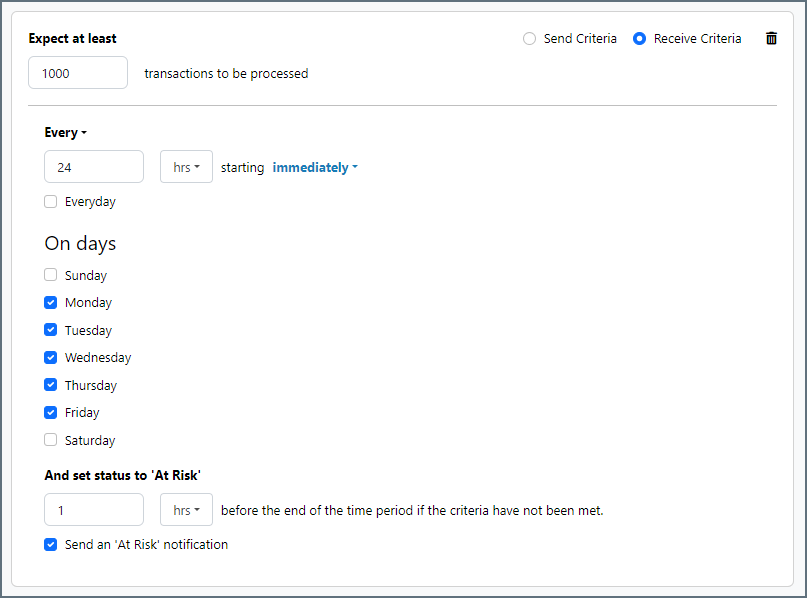
Advanced Tab
Advanced Settings
Settings not included in the previous categories.
- Processing Delay The amount of time (in seconds) by which the processing of files placed in the Input folder is delayed. This is a legacy setting. Best practice is to use a File connector to manage local file systems instead of this setting.
Message
- Save to Sent Folder Check this to copy files processed by the connector to the Sent folder for the connector.
- Sent Folder Scheme Instructs the connector to group messages in the Sent folder according to the selected interval. For example, the Weekly option instructs the connector to create a new subfolder each week and store all messages for the week in that folder. The blank setting tells the connector to save all messages directly in the Sent folder. For connectors that process many messages, using subfolders helps keep messsages organized and improves performance.
Logging
- Log Level The verbosity of logs generated by the connector. When you request support, set this to Debug.
- Log Subfolder Scheme Instructs the connector to group files in the Logs folder according to the selected interval. For example, the Weekly option instructs the connector to create a new subfolder each week and store all logs for the week in that folder. The blank setting tells the connector to save all logs directly in the Logs folder. For connectors that process many transactions, using subfolders helps keep logs organized and improves performance.
- Log Messages Check this to have the log entry for a processed file include a copy of the file itself. If you disable this, you might not be able to download a copy of the file from the Input or Output tabs.
Miscellaneous
Miscellaneous settings are for specific use cases.
- Other Settings Enables you to configure hidden connector settings in a semicolon-separated list (for example,
setting1=value1;setting2=value2). Normal connector use cases and functionality should not require the use of these settings.
Using the arc:push Keyword
The arc:push keyword is commonly used in Script connectors to pass items to the output feed of the script. Following are three common use cases.
1 Create and output a file:
<arc:set attr="output.filename" value="results.txt" />
<arc:set attr="output.data" value="This is my result" />
<arc:push item="output" />
2 Pass an input file as output:
<arc:set attr="output.filepath" value="[filepath]" />
<arc:push item="output" />
3 Write entries to the Script connector log file:
<arc:set attr="logger.log#" value="Custom Log entry line 1" />
<arc:set attr="logger.log#" value="Custom Log entry line 2" />
<arc:push item="logger" />