MQTT
Version 23.4.8839
Version 23.4.8839
MQTT
The OASIS Message Queuing Telemetry Transport (MQTT) connector supports publishing MQTT messages and subscribing to MQTT topics.
Overview
Sending data through an MQTT connector publishes the data to the configured topic, and messages that are received on any of the topics that the connector is subscribed to are placed in the Output tab.
Connector Configuration
This section contains all of the configurable connector properties.
Settings Tab
Host Configuration
Settings related to the remote MQTT server connection.
- Connector Id The static, unique identifier for the connector.
- Connector Type Displays the connector name and a description of what it does.
- Connector Description An optional field to provide a free-form description of the connector and its role in the flow.
- Remote Host The hostname or IP address of the remote MQTT server.
- Remote Port The port on which to connect to the remote MQTT server.
Client Authentication
Settings related to authenticating against the remote MQTT server.
- Username The username credential with which to authenticate.
- Password The password for the specified username.
TLS Settings
Settings related to establishing a secure connection via TLS.
- Use TLS Whether the connector should negotiate TLS when connecting to the remote server.
- TLS Server Certificate The public certificate used to verify the identity of the remote server when establishing an TLS connection. Set this to Any Certificate to implicitly trust the target server.
Publish
Settings related to publishing MQTT messages.
- Topic The topic for the message to publish.
- QoS The service level for message delivery. Options are: at most once, at least once, or exactly once. See Publishing for more information.
Subscribe
Settings related to subscribing to MQTT messages.
- Enable MQTT Receiver Whether the connector should receive MQTT messages.
- Topic Filters A comma-separated list of topics for the connector to subscribe to.
- QoS The service level for message delivery. Options are: at most once, at least once, or exactly once. See Publishing for more information.
Automation Tab
Automation Settings
Settings related to the automatic processing of files by the connector.
- Send Whether files arriving at the connector are automatically sent as messages to the MQTT server.
- Retry Interval The number of minutes before a failed send is retried.
- Max Attempts The maximum number of times the connector processes the file. Success is measured based on a successful server acknowledgement. If you set this to 0, the connector retries the file indefinitely.
Performance
Settings related to the allocation of resources to the connector.
- Max Workers The maximum number of worker threads consumed from the threadpool to process files on this connector. If set, this overrides the default setting on the Settings > Automation page.
- Max Files The maximum number of files sent by each thread assigned to the connector. If set, this overrides the default setting on the Settings > Automation page.
Alerts Tab
Settings related to configuring alerts and Service Level Agreements (SLAs).
Connector Email Settings
Before you can execute SLAs, you need to set up email alerts for notifications. Clicking Configure Alerts opens a new browser window to the Settings page where you can set up system-wide alerts. See Alerts for more information.
Service Level Agreement (SLA) Settings
SLAs enable you to configure the volume you expect connectors in your flow to send or receive, and to set the time frame in which you expect that volume to be met. CData Arc sends emails to warn the user when an SLA is not met, and marks the SLA as At Risk, which means that if the SLA is not met soon, it will be marked as Violated. This gives the user an opportunity to step in and determine the reasons the SLA is not being met, and to take appropriate actions. If the SLA is still not met at the end of the at-risk time period, the SLA is marked as violated, and the user is notified again.
To define an SLA, click Add Expected Volume Criteria.
- If your connector has separate send and receive actions, use the radio buttons to specify which direction the SLA pertains to.
- Set Expect at least to the minimum number of transactions (the volume) you expect to be processed, then use the Every fields to specify the time frame.
- By default, the SLA is in effect every day. To change that, uncheck Everyday then check the boxes for the days of the week you want.
- Use And set status to ‘At Risk’ to indicate when the SLA should be marked as at risk.
- By default, notifications are not sent until an SLA is in violation. To change that, check Send an ‘At Risk’ notification.
The following example shows an SLA configured for a connector that expects to receive 1000 files every day Monday-Friday. An at-risk notification is sent 1 hour before the end of the time period if the 1000 files have not been received.
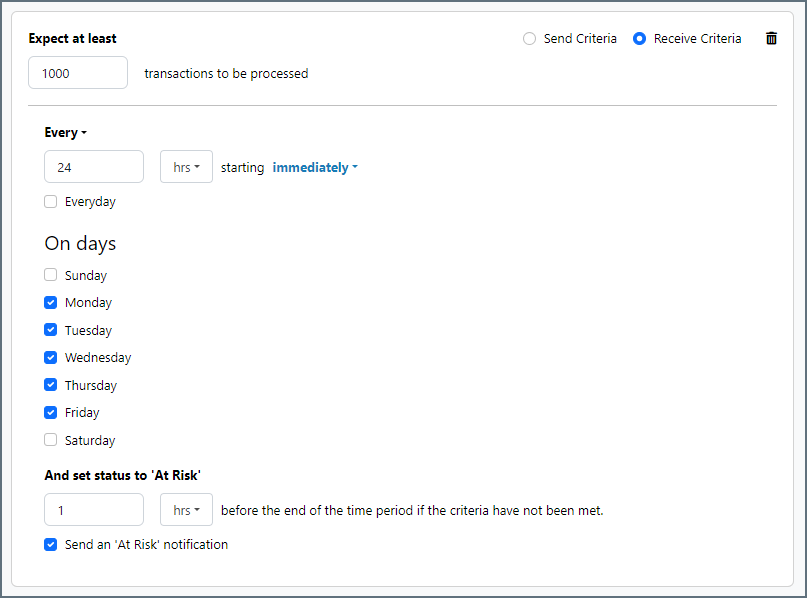
Advanced Tab
TLS Client Authentication
Settings related to client authentication when two-way TLS authentication is required.
- Private Certificate The private certificate presented during TLS client authentication.
- Certificate Password The password required to access the TLS client certificate.
Advanced Settings
Settings not included in the previous categories.
- Keep Alive Interval The maximum period of inactivity the connector allows before sending a keep-alive packet.
- Last Will Message The message that the server should publish in the event of an ungraceful disconnection.
- Last Will Topic The topic of the Last Will Message.
- Republish Interval The number of seconds that the connector waits before republishing unacknowledged messages.
- Timeout The length of time (in seconds) the connector waits for a connection response before throwing a timeout error.
- Local File Scheme A scheme for assigning filenames to messages that are output by the connector. You can use macros in your filenames dynamically to include information such as identifiers and timestamps. For more information, see Macros.
Message
- Save to Sent Folder Check this to copy files processed by the connector to the Sent folder for the connector.
- Sent Folder Scheme Instructs the connector to group messages in the Sent folder according to the selected interval. For example, the Weekly option instructs the connector to create a new subfolder each week and store all messages for the week in that folder. The blank setting tells the connector to save all messages directly in the Sent folder. For connectors that process many messages, using subfolders helps keep messsages organized and improves performance.
Logging
- Log Level The verbosity of logs generated by the connector. When you request support, set this to Debug.
- Log Subfolder Scheme Instructs the connector to group files in the Logs folder according to the selected interval. For example, the Weekly option instructs the connector to create a new subfolder each week and store all logs for the week in that folder. The blank setting tells the connector to save all logs directly in the Logs folder. For connectors that process many transactions, using subfolders helps keep logs organized and improves performance.
- Log Messages Check this to have the log entry for a processed file include a copy of the file itself. If you disable this, you might not be able to download a copy of the file from the Input or Output tabs.
Miscellaneous
Miscellaneous settings are for specific use cases.
- Other Settings Enables you to configure hidden connector settings in a semicolon-separated list (for example,
setting1=value1;setting2=value2). Normal connector use cases and functionality should not require the use of these settings.
Establishing a Connection
At a minimum, set Remote Host on the Settings tab to the domain name or IP address of the MQTT server. If you are using a non-standard port, set Remote Port. If authentication is required, set Username and Password.
If you require a secure connection, check Use TLS, and optionally set the TLS Server Certificate to the server’s public certificate, or choose Any Certificate to accept any certificate presented by the server. If this field is used improperly, it creates a security risk. Use extreme caution when setting this field.
Publishing
To publish data, set Topic in the Publish section to the topic where the connector should publish messages. QoS values range from 0 to 2 and have the following meanings:
- 0 — At most once. The published message is sent once, and if it does not arrive it is lost.
- 1 — At least once. Guarantees that the published message arrives, but there might be duplicates.
- 2 — Exactly once. Guarantees that the published message arrives and that there are no duplicates.
In the Advanced Settings portion of the Advanced tab, you can set Republish Interval to the number of seconds that you want the connector to wait for acknowledgements to messages that require them. If this time elapses without receiving an acknowledgement, the connector republishes the message. Republished messages reuse the packet Id from the original message, and automatically set the Duplicate flag on the message. Specifying a value of 0 for Republish Interval prevents the connector from automatically republishing messages.
Subscribing
In the Subscribe section of the settings page, you can check Enable MQTT Receiver to indicate that the connector should also receive data. When checked, the connector subscribes to the topics you specify in Topic Filters, and incoming messages are automatically placed on the Output tab, named based on the value specified in Local File Scheme in the in the Advanced Settings portion of the Advanced tab. By default, the connector names files with the topic and packet Id of the message, using %topic%_%packetid%.data as the Local File Scheme value.
You can supply a comma-separated list of topic filters that the connector should subscribe to in Topic Filters. The following characters have special meanings in a topic filter:
- / — The topic level separator
- # — The multi-level wildcard (zero or more levels)
- + — The single-level wildcard (exactly one level)
- Leading $ — Denotes a “system topic”
You can use Last Will Message and Last Will Topic on the Advanced tab to specify the message that the server should publish, and the topic it should publish that message to, in the event of an ungraceful disconnection.
Macros
Using macros in file naming strategies can enhance organizational efficiency and contextual understanding of data. By incorporating macros into filenames, you can dynamically include relevant information such as identifiers, timestamps, and header information, providing valuable context to each file. This helps ensure that filenames reflect details important to your organization.
CData Arc supports these macros, which all use the following syntax: %Macro%.
| Macro | Description |
|---|---|
| ConnectorID | Evaluates to the ConnectorID of the connector. |
| Ext | Evaluates to the file extension of the file currently being processed by the connector. |
| Filename | Evaluates to the filename (extension included) of the file currently being processed by the connector. |
| FilenameNoExt | Evaluates to the filename (without the extension) of the file currently being processed by the connector. |
| MessageId | Evaluates to the MessageId of the message being output by the connector. |
| RegexFilename:pattern | Applies a RegEx pattern to the filename of the file currently being processed by the connector. |
| Header:headername | Evaluates to the value of a targeted header (headername) on the current message being processed by the connector. |
| LongDate | Evaluates to the current datetime of the system in long-handed format (for example, Wednesday, January 24, 2024). |
| ShortDate | Evaluates to the current datetime of the system in a yyyy-MM-dd format (for example, 2024-01-24). |
| DateFormat:format | Evaluates to the current datetime of the system in the specified format (format). See Sample Date Formats for the available datetime formats |
| Vault:vaultitem | Evaluates to the value of the specified vault item. |
Examples
Some macros, such as %Ext% and %ShortDate%, do not require an argument, but others do. All macros that take an argument use the following syntax: %Macro:argument%
Here are some examples of the macros that take an argument:
- %Header:headername%: Where
headernameis the name of a header on a message. - %Header:mycustomheader% resolves to the value of the
mycustomheaderheader set on the input message. - %Header:ponum% resolves to the value of the
ponumheader set on the input message. - %RegexFilename:pattern%: Where
patternis a regex pattern. For example,%RegexFilename:^([\w][A-Za-z]+)%matches and resolves to the first word in the filename and is case insensitive (test_file.xmlresolves totest). - %Vault:vaultitem%: Where
vaultitemis the name of an item in the vault. For example,%Vault:companyname%resolves to the value of thecompanynameitem stored in the vault. - %DateFormat:format%: Where
formatis an accepted date format (see Sample Date Formats for details). For example,%DateFormat:yyyy-MM-dd-HH-mm-ss-fff%resolves to the date and timestamp on the file.
You can also create more sophisticated macros, as shown in the following examples:
- Combining multiple macros in one filename:
%DateFormat:yyyy-MM-dd-HH-mm-ss-fff%%EXT% - Including text outside of the macro:
MyFile_%DateFormat:yyyy-MM-dd-HH-mm-ss-fff% - Including text within the macro:
%DateFormat:'DateProcessed-'yyyy-MM-dd_'TimeProcessed-'HH-mm-ss%