Global Settings Vault
Version 23.4.8839
Version 23.4.8839
Global Settings Vault
The Vault tab enables you to add and manage values that you can re-use throughout the CData Arc admin console. This feature can save time and prevent errors when configuring connectors that re-use certain data.
Managing Vault Items
Adding Items to the Vault
There are two ways to add an item to the vault:
-
Click Add at the top of the vault table.
-
Enter a value in a field elsewhere in Arc, click the key symbol, and select Add to Vault.
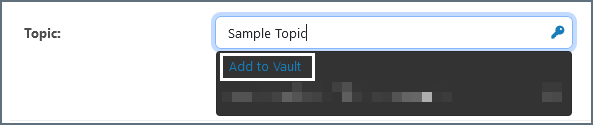
Either option opens the Add Vault Item modal. In this modal, fill out the following fields:
-
Name—the name of the vault item as it appears when you use it
-
Type—the classification for the vault item.
-
Standard items can be used in all non-sensitive fields. Examples of standard items include URLs, usernames, and ports.
-
Encrypted items can only be used in sensitive fields. Examples of encrypted items include passwords and authtokens.
-
-
Value—the actual value that the vault item contains. For example, the URL, username, or password that you want to use when this vault item is selected.
-
Tags—(optional) labels for the vault item that make it easier to manage and search through large vaults. Separate each tag with a comma or new-line character.
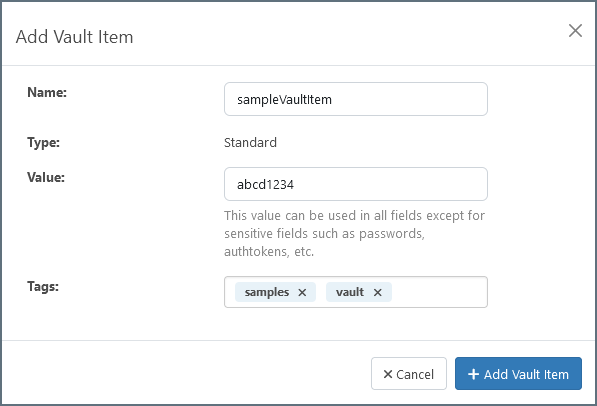
Click Add Vault Item to save the item to your vault.
Editing Vault Items
To edit a vault item, click it in the vault table. The Edit Vault Item modal appears and allows you to edit the name, value, and tags for the item. Note that item types (standard/encrypted) cannot be edited after creation.
You can delete multiple vault items at once by checking the box next to each item and clicking Delete at the top of the table.
Using Vault Items
When an item is added to the vault, it can be used in fields that match the item type (standard/encrypted) and display a key symbol in the Arc interface:

Clicking the key opens a list of matching vault values for the field.
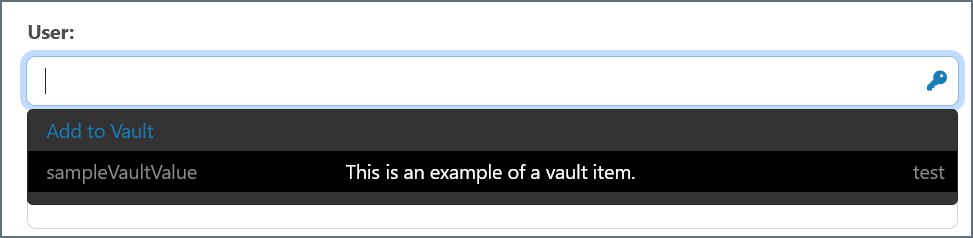
You can select the desired value to populate it in the field.
Note: If you already have a value in the field, you can click Add to Vault to open the Add Vault Item modal as outlined above.
Scripting
Vault items can be used in ArcScript contexts. For more information, please see String Formatters.
Note: Use caution when referring to encrypted vault items in scripting contexts to ensure that sensitive information is not included in the logs.