Configure a Connector
Version 23.4.8839
Version 23.4.8839
Configure a Connector
This section contains all of the configurable connector properties.
Connection Tab
Connector Details
Settings that determine how the API can be accessed.
- Connector Id The static, unique identifier for the connector.
- Connector Type Displays the connector name and a description of what it does.
- Connector Description An optional field to provide a free-form description of the connector and its role in the flow.
- API Endpoint The URL to which the custom API is published. To access a specific resource, append a slash and the resource name to this URL value.
- API Documentation The URL to which the documentation for the custom API is published.
Connection
Settings related to the database connection.
- Data Source Type The type of database to connect to.
- Settings Format Whether to specify a set of individual connection properties or a single connection string containing each of the properties.
- Connection String The database credentials in connection string format. Only applicable when Settings Format is set to Connection String.
- Server The host name or IP address of the server hosting the database.
- Port The port on which to connect to the database host.
- Database The name of the database to connect to.
- User The user credential that has permission to access the database.
- Password The password credential associated with the specified User.
Advanced Section
Advanced settings are auto-generated based on the configured Data Source Type. For more information on an advanced setting, please see the documentation for the connector that matches your data source.
Resources Tab
The Resources tab lists all API resources exposed by the connector. Each resource is generated from a table or view present in the connected database. Adding a new resource exposes new database data to a web API call via the connector. See API Resources for details.
Actions Tab
The Actions tab lists all API actions exposed by the connector. Each action is generated from a stored procedure present in the connected database. Adding a new action exposes new database data to a web API call via the connector. See API Actions for details.
Alerts Tab
Settings related to configuring alerts and Service Level Agreements (SLAs).
Connector Email Settings
Before you can execute SLAs, you need to set up email alerts for notifications. Clicking Configure Alerts opens a new browser window to the Settings page where you can set up system-wide alerts. See Alerts for more information.
Service Level Agreement (SLA) Settings
SLAs enable you to configure the volume you expect connectors in your flow to send or receive, and to set the time frame in which you expect that volume to be met. CData Arc sends emails to warn the user when an SLA is not met, and marks the SLA as At Risk, which means that if the SLA is not met soon, it will be marked as Violated. This gives the user an opportunity to step in and determine the reasons the SLA is not being met, and to take appropriate actions. If the SLA is still not met at the end of the at-risk time period, the SLA is marked as violated, and the user is notified again.
To define an SLA, click Add Expected Volume Criteria.
- If your connector has separate send and receive actions, use the radio buttons to specify which direction the SLA pertains to.
- Set Expect at least to the minimum number of transactions (the volume) you expect to be processed, then use the Every fields to specify the time frame.
- By default, the SLA is in effect every day. To change that, uncheck Everyday then check the boxes for the days of the week you want.
- Use And set status to ‘At Risk’ to indicate when the SLA should be marked as at risk.
- By default, notifications are not sent until an SLA is in violation. To change that, check Send an ‘At Risk’ notification.
The following example shows an SLA configured for a connector that expects to receive 1000 files every day Monday-Friday. An at-risk notification is sent 1 hour before the end of the time period if the 1000 files have not been received.
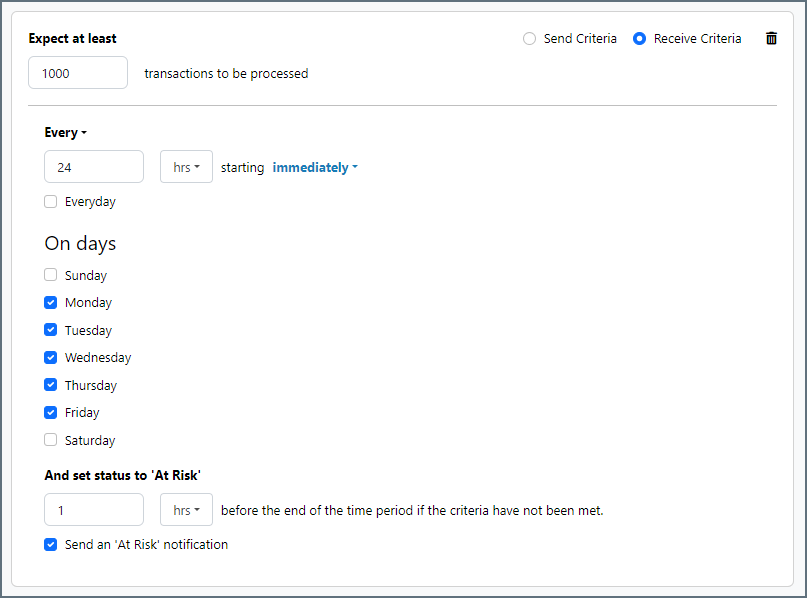
Users Tab
The Users tab lists all users authorized to make API calls to the connector. You can restrict users by HTTP method (GET, POST, etc), number of requests per hour, and number of concurrent requests. You can also manage API credentials by server on the Server tab. See Users for details.
Server Tab
Trusted IP Addresses
The following functions are available in the Trusted IP Addresses section:
- Add Opens a modal to enter a new IP address range.
- Edit Opens a modal to modify the selected IP address range.
- Delete Deletes the selected IP address range from the list.
The following restrictions apply to this feature:
localhostcannot be modified or removed from the list.- Any IP addresses outside of the defined ranges are rejected.
- Ranges are supported. For example, the entry
100.10.100.1-15indicates that IP addresses between100.10.100.1and100.10.100.15are allowed. - Classless inter-domain routing (CIDR) notation is supported. For example, the entry
100.10.100.0/24indicates that IP addresses between100.10.100.0and100.10.100.255are allowed. - Wildcard patterns are supported. For example, the entry
100.10.100.*indicates that IP addresses beginning with100.10.100are allowed.
Default Rate Limits (Per User)
Settings restricting the number of API requests allowed.
See Rate Limiting for more information.
- Max Requests Per Hour The limit to the number of requests a single user can issue in an hour.
- Max Concurrent Requests The limit to the number of concurrent requests a user can issue.
Cross-Origin Resource Sharing (CORS)
Settings governing the use of CORS to serve cross-origin resources.
- Enable cross-origin resource sharing (CORS) Whether or not CORS is enabled. The rest of these options are only available when you check this box.
- Allow all domains without ‘*‘ If enabled, domain origins are not restricted to a specific list.
- Access-Control-Allow-Origin The comma-delimited list of domain origins to allow. Included as an HTTP response header.
- Access-Control-Allow-Credentials Whether or not user credentials such as cookies are allowed in cross-origin requests. Included as an HTTP response header.
- Access-Control-Allow-Methods The comma-delimited list of methods to allow. Included as an HTTP response header.
- Access-Control-Allow-Headers The comma-delimited list of headers to allow. Included as an HTTP response header.
- Access-Control-Max-Age The maximum duration (in seconds) that Access-Control response header values can be cached.
OData
Settings related to OData feature support.
- Server-Side Paging Size The number of results per-page returned by an OData request. Set this option to 0 to return all results.
- Default Format The OData format to be used when the client does not specify a format.
- Default Version The OData version to be used when the client does not specify a version.
- Date Time Format The format to use when returning date-time information.
- Base URL The fully qualified URL of the OData endpoint. If unspecified, Arc attempts to create the base URL based on the incoming request.
Advanced Settings
- Authtoken in URL Check this to allow the connector to pass the auth token in query string parameters for authentication. See Using Auth Tokens as Query String Parameters for more information.
Message
- Save to Sent Folder Check this to copy files processed by the connector to the Sent folder for the connector.
- Sent Folder Scheme Instructs the connector to group messages in the Sent folder according to the selected interval. For example, the Weekly option instructs the connector to create a new subfolder each week and store all messages for the week in that folder. The blank setting tells the connector to save all messages directly in the Sent folder. For connectors that process many messages, using subfolders helps keep messsages organized and improves performance.
Logging
- Log Level The verbosity of logs generated by the connector. When you request support, set this to Debug.
- Log Subfolder Scheme Instructs the connector to group files in the Logs folder according to the selected interval. For example, the Weekly option instructs the connector to create a new subfolder each week and store all logs for the week in that folder. The blank setting tells the connector to save all logs directly in the Logs folder. For connectors that process many transactions, using subfolders helps keep logs organized and improves performance.
- Log Messages Check this to have the log entry for a processed file include a copy of the file itself. If you disable this, you might not be able to download a copy of the file from the Input or Output tabs.
Miscellaneous
Miscellaneous settings are for specific use cases.
- Other Settings Enables you to configure hidden connector settings in a semicolon-separated list (for example,
setting1=value1;setting2=value2). Normal connector use cases and functionality should not require the use of these settings.