OFTP Connector
Version 23.4.8839
Version 23.4.8839
OFTP Connector
The OFTP connector sends and receives files via the Odette FTP protocol.
Overview
An OFTP connection is configured in two places. Configure the OFTP Profiles page with an Odette identifier, settings for the local OFTP server, and other information that is global across all OFTP connections. Then configure individual OFTP connectors with connection settings specific to a single trading partner (a single OFTP entity).
For information on routing an OFTP message through a separate OFTP entity (for example, a clearinghouse), see Message Routing.
Profile Configuration
The OFTP profile must be configured before connections can be established with individual OFTP connectors. Click Profiles > OFTP on the top menu bar.
OFTP Profile Tab
Personal Id
Settings for identifying the local profile.
- Odette Identifier (SSID Code) Your Odette identifier. This value is included in outgoing transmissions to identify the sender, and incoming messages must be addressed to this identifier. Odette identifiers are provided by the Odette organization.
- Password (SSID Password) The password associated with the Odette Identifier. You can choose this value as long as your trading partners have the same value configured on their systems.
Server Settings
Settings related to the OFTP server implementation.
- Port The port on which the server listens for incoming connections.
- SSL/TLS Whether SSL/TLS must be negotiated to connect to the server.
- TLS Private Certificate If TLS/SSL is enabled, specify the TLS/SSL certificate required to verify the server’s identify.
- Certificate Password The password required to access the TLS/SSL certificate.
Personal Certificate
Settings related to the private decryption and signature certificate.
- Data Decryption Certificate The certificate used to decrypt incoming messages and sign outgoing messages. Never share this certificate with external parties. Click the Create Certificate button to generate a self-signed certificate that is ready to use in an OFTP transaction; a corresponding public key certificate is also generated with the same filename and a
.cerextension. - Certificate Password The password required to access the Data Decryption Certificate.
Optional Certificate Settings
Optional settings to define parameters for a certificate.
- Auth Challenge Private Certificate A certificate with a private key used when challenged by the server to verify authenticity. Accepts PKCS#12 certificates in
.pfxor.p12formats. - Certificate Password The private certificate password.
- Sign Private Certificate A certificate with a private key used when signing sent messages. Accepts PKCS#12 certificates in
.pfxor.p12formats. - Certificate Password The private certificate password.
- Strong Certificate Verification Only allow strong certificate verification from trusted certificate authorities.
Advanced Settings
- Inactivity Timeout The length of time (in seconds) to wait before closing inactive connections to the server.
Lockouts
Optional settings related to locking server access.
- Failed Attempts The number of unsuccessful login attempts allowed before the user is locked out.
- Lockout Period The length of time (in minutes) that the user is locked out.
- Time Check Period The length of time (in minutes) that records are kept of failed login attempts.
Trusted IP Addresses
The following functions are available in the Trusted IP Addresses section:
- Add Opens a modal to enter a new IP address range.
- Edit Opens a modal to modify the selected IP address range.
- Delete Deletes the selected IP address range from the list.
The following restrictions apply to this feature:
localhostcannot be modified or removed from the list.- Any IP addresses outside of the defined ranges are rejected.
- Ranges are supported. For example, the entry
100.10.100.1-15indicates that IP addresses between100.10.100.1and100.10.100.15are allowed. - Classless inter-domain routing (CIDR) notation is supported. For example, the entry
100.10.100.0/24indicates that IP addresses between100.10.100.0and100.10.100.255are allowed. - Wildcard patterns are supported. For example, the entry
100.10.100.*indicates that IP addresses beginning with100.10.100are allowed.
Logging
Settings that govern the creation and storage of logs.
- Log Level The verbosity of logs generated by the connector. When you request support, set this to Debug.
- Log Rotate Interval The number of days to wait before creating a new log file.
- Log Delete Interval The number of days to wait before deleting old log files.
Miscellaneous
Miscellaneous settings are for specific use cases.
- Other Settings Enables you to configure hidden connector settings in a semicolon-separated list (for example,
setting1=value1;setting2=value2). Normal connector use cases and functionality should not require the use of these settings.
Connector Configuration
This section contains all of the configurable connector properties.
Settings Tab
Host Configuration
Settings related to the remote OFTP entity to connect to.
- Connector Id The static, unique identifier for the connector.
- Connector Type Displays the connector name and a description of what it does.
- Connector Description An optional field to provide a free-form description of the connector and its role in the flow.
- Identifier The Odette identifier for the remote OFTP entity (the trading partner’s identifier).
- Password The password associated with the partner’s identifier.
- Version The version of the OFTP protocol to use when exchanging files.
- Remote Host The hostname or IP address of the remote OFTP server.
- Port The port on which to connect to the remote OFTP server.
- Connection Timeout The length of time (in seconds) the connector waits for a connection response before throwing a timeout error.
- Use SSL/TLS Whether to negotiate SSL/TLS when connecting to the remote OFTP server.
- Secure Odette Authentication Whether to perform application-layer encryption and decryption. To perform this authentication, you must specify both a signing and encryption certificate.
Connection Info
Settings related to the OFTP connection parameters.
- Virtual File Format The OFTP file format to use when transmitting files.
- Virtual File Security Whether to sign and/or encrypt outgoing messages.
- Compression Whether to compress outgoing messages.
- Signed Receipts Whether outgoing messages should request or require a signed receipt to be returned.
Trading Partner Certificates
Settings related to the public key certificates provided by the trading partner.
- Encryption Certificate The public key certificate used for encryption when sending messages. This certificate must be paired with the trading partner’s private decryption certificate. The trading partner must provide this public key certificate when sharing their OFTP configuration details.
- TLS Server Certificate The public certificate used to verify the identity of a TLS/SSL server. This is only necessary if the partner’s OFTP system requires TLS/SSL. If the trading partner does not provide a TLS server certificate, you can leave this setting blank to allow the underlying OS/JVM to perform certificate validation, or set it to
Any Certificateto unconditionally trust the target server’s identity.
Routing
Settings related to routing an OFTP message through a separate OFTP entity.
- Routing Partner If outgoing OFTP messages should be routed through an OFTP entity that is separate from the target OFTP entity, set this field to the OFTP connector that is configured to connect to the intermediary OFTP server.
For example, if the connector needs to send files to serverA and route the file through serverB, configure the connector to connect to serverA and set this field to an OFTP connector configured to connect to serverB. See Message Routing for more information.
Automation Tab
Automation Settings
Settings related to the automatic processing of files by the connector.
- Send Whether files arriving at the connector are automatically sent as OFTP messages.
- Retry Interval The number of minutes before a failed send is retried. A retry is triggered when the server does not respond to a send attempt, or responds negatively to communicate that the file was not received.
- Max Attempts The maximum number of times the connector processes the input file. Success is based on a successful server acknowledgement and validation of the receipt (when requested synchronously). If you set this to 0, the connector retries the file indefinitely.
- Resend Interval The number of minutes before unacknowledged messages are resent. A resend is triggered when the server receives the file, but an asynchronous MDN receipt is not provided within the expected time frame.
- Max Attempts (async) The maximum number of times the connector processes the input file when asynchronous receipts are requested. Success is based on the return of an asynchronous receipt within the Resend Interval after a successful server acknowledgement. If a successful server acknowledgement is not returned, Max Attempts is applied instead. If this is set to 0, the connector resends the file indefinitely.
- Receive Whether the connector should automatically make pull requests to receive messages from the trading partner.
- Receive Interval The interval between automatic download attempts.
- Minutes Past the Hour The minutes offset for an hourly schedule. Only applicable when the interval setting above is set to Hourly. For example, if this value is set to 5, the automation service downloads at 1:05, 2:05, 3:05, etc.
- Time The time of day that the attempt should occur. Only applicable when the interval setting above is set to Daily, Weekly, or Monthly.
- Day The day on which the attempt should occur. Only applicable when the interval setting above is set to Weekly or Monthly.
- Minutes The number of minutes to wait before attempting the download. Only applicable when the interval setting above is set to Minute.
- Cron Expression A five-position string representing a cron expression that determines when the attempt should occur. Only applicable when the interval setting above is set to Advanced.
Performance
Settings related to the allocation of resources to the connector.
- Max Workers The maximum number of worker threads consumed from the threadpool to process files on this connector. If set, this overrides the default setting on the Settings > Automation page.
- Max Files The maximum number of files sent by each thread assigned to the connector. If set, this overrides the default setting on the Settings > Automation page.
Alerts Tab
Settings related to configuring alerts and Service Level Agreements (SLAs).
Connector Email Settings
Before you can execute SLAs, you need to set up email alerts for notifications. Clicking Configure Alerts opens a new browser window to the Settings page where you can set up system-wide alerts. See Alerts for more information.
Service Level Agreement (SLA) Settings
SLAs enable you to configure the volume you expect connectors in your flow to send or receive, and to set the time frame in which you expect that volume to be met. CData Arc sends emails to warn the user when an SLA is not met, and marks the SLA as At Risk, which means that if the SLA is not met soon, it will be marked as Violated. This gives the user an opportunity to step in and determine the reasons the SLA is not being met, and to take appropriate actions. If the SLA is still not met at the end of the at-risk time period, the SLA is marked as violated, and the user is notified again.
To define an SLA, click Add Expected Volume Criteria.
- If your connector has separate send and receive actions, use the radio buttons to specify which direction the SLA pertains to.
- Set Expect at least to the minimum number of transactions (the volume) you expect to be processed, then use the Every fields to specify the time frame.
- By default, the SLA is in effect every day. To change that, uncheck Everyday then check the boxes for the days of the week you want.
- Use And set status to ‘At Risk’ to indicate when the SLA should be marked as at risk.
- By default, notifications are not sent until an SLA is in violation. To change that, check Send an ‘At Risk’ notification.
The following example shows an SLA configured for a connector that expects to receive 1000 files every day Monday-Friday. An at-risk notification is sent 1 hour before the end of the time period if the 1000 files have not been received.
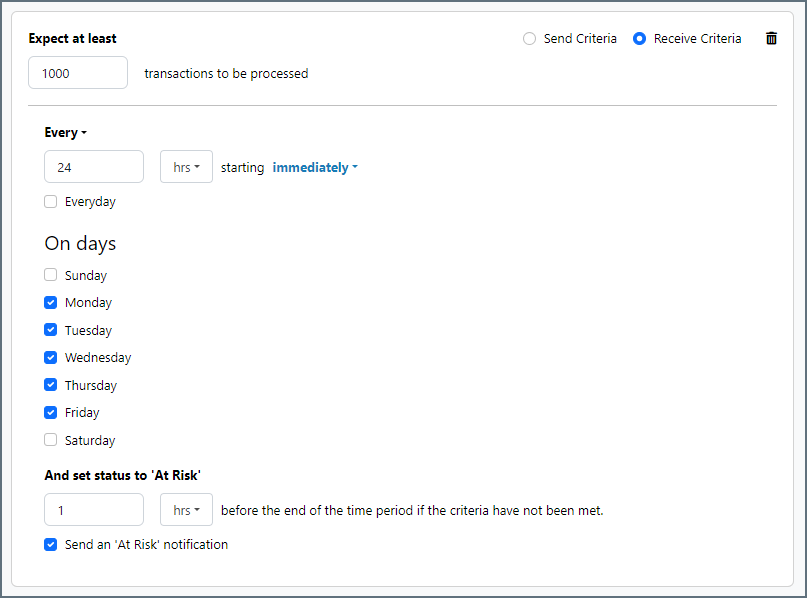
Advanced Tab
Optional Certificates (PEM/CER Format)
Settings related to additional certificates to use for enhanced security.
- Auth Challenge Certificate The public key certificate to present when challenged by the server to verify authenticity.
- Verification Certificate The public key certificate to use when verifying digital signatures on incoming messages.
- Receipt Verification Certificate The public key certificate to use when verifying digital signatures on incoming receipts.
- Rollover Certificate An additional certificate to use for authentication. This is useful when you need an overlap period while changing certificates.
- Rollover Verification Certificate An additional certificate to use for signature verification. This is useful when you need an overlap period while changing certificates.
Alternate Local Profile
Settings that override the OFTP configuration on the Profile page. Setting an alternate local profile allows the use of different local certificates and identifiers for certain trading partners.
- SSID Your Odette identifier. This overrides the Odette Identifier on the Profiles tab. When set, the OFTP server uses the alternate SSID and password for this partner. When sending, this ID is used as the file sender and for session authentication, unless it is overridden by the relaying partner. If SSID and SFID are both set, the SFID is used when sending the file.
- Password The local identifier password.
- SFID When accepting incoming OFTP files, CData Arc processes messages in this connector as if they were relayed from the local OFTP profile. Unless this value is set, incoming network connections are greeted with the SSID and password from the OFTP profile. If SSID and SFID are both set, the SFID is used when sending the file.
- Private Certificate The certificate used to decrypt incoming messages and sign outgoing messages. This overrides the Data Decryption Certificate setting on the Profiles page.
- Certificate Password The password required to access the local private certificate.
TLS Client Authentication
Settings related to client authentication when two-way TLS authentication is required.
- Use Profile Settings Use the private certificate on the Profiles page.
- Private Certificate The private certificate presented during TLS client authentication.
- Certificate Password The password required to access the TLS client certificate.
Automatic Certificate Identification
The fields in this section let you specify patterns that allow the connector to automatically identify certificates. The default wildcard character in each field (*) instructs the connector to not search for each pattern.
Proxy Settings
These are a collection of settings that identify and authenticate to the proxy through which the OFTP connection should be routed. By default, this section uses the global settings on the Settings Page. Clear the checkbox to supply settings specific to your OFTP connector.
- Proxy Type The protocol used by a proxy-based firewall.
- Proxy Host The name or IP address of a proxy-based firewall.
- Proxy Port The TCP port for a proxy-based firewall.
- Proxy User The user name to use to authenticate with a proxy-based firewall.
- Proxy Password A password used to authenticate to a proxy-based firewall.
- Authentication Scheme Leave the default None or choose from one of the following authentication schemes: Basic, Digest, Proprietary, or NTLM.
Advanced Settings
- Credit Count The maximum credit value to be sent in the initial connection (SSID command).
- Encryption Algorithm The algorithm to use when encrypting outgoing messages.
- Exchange Buffer Size The data exchange buffer size, in bytes, to be sent in the initial connection (SSID command).
- Enforce Protocol Version Whether to accept protocol versions not configured for this partner.
- File Description Map The map to set file description text for sending files. Use a semi-colon-delimited list of glob patterns for matching filenames. For example,
INVOICE*=This is an invoice;*ORDER*=This is an order. - Max Record Size When the virtual file format is Fixed or Variable, this field determines the maximum size of each record. The default record size is 128.
- File Hash Algorithm The file hash algorithm to use.
- Receipt Hash Algorithm The receipt hash algorithm to use.
- Processing Delay The amount of time (in seconds) by which the processing of files placed in the Input folder is delayed. This is a legacy setting. Best practice is to use a File connector to manage local file systems instead of this setting.
- Received Filename Format Incoming files are written to the Output tab using this filename convention. You can use the following macros to ensure that unique filenames are generated:
%VirtualFilename%
%VirtualFileDate%
%GUID% - TLS Enabled Protocols The list of TLS/SSL protocols supported when establishing outgoing connections. Best practice is to only use TLS protocols. Some obsolete operating systems do not support TLS 1.2.
- Virtual Filename Map The map from local filenames to outgoing virtual filenames to use when sending files. Use a semi-colon-delimited list of glob patterns for matching filenames. For example,
INVOICE*=filename1;*ORDER*=filename2.
Message
Message settings determine how the connector searches for messages and manages them after processing. You can save messages to your Sent folder or you can group them based on a Sent folder scheme, as described below.
- Save to Sent Folder A toggle that instructs the connector to keep a copy of sent messages in the Sent folder.
- Sent Folder Scheme Instructs the connector to group files in the Sent folder according to the selected interval. For example, the Weekly option instructs the connector to create a new subfolder each week and store all sent files for the week in that folder. The blank setting instructs the connector to save all files directly in the Sent folder. For connectors that process many transactions, using subfolders can help keep files organized and improve performance.
Logging
Settings that govern the creation and storage of logs.
- Log Level The verbosity of logs generated by the connector. When you request support, set this to Debug.
- Log Subfolder Scheme Instructs the connector to group files in the Logs folder according to the selected interval. For example, the Weekly option instructs the connector to create a new subfolder each week and store all logs for the week in that folder. The blank setting tells the connector to save all logs directly in the Logs folder. For connectors that process many transactions, using subfolders helps keep logs organized and improves performance.
- Log Messages Check this to have the log entry for a processed file include a copy of the file itself. If you disable this, you might not be able to download a copy of the file from the Input or Output tabs.
Miscellaneous
Miscellaneous settings are for specific use cases.
- Other Settings Enables you to configure hidden connector settings in a semicolon-separated list (for example,
setting1=value1;setting2=value2). Normal connector use cases and functionality should not require the use of these settings.
Establishing a Connection
The following settings are required to establish an outgoing OFTP connection:
- Identifier (the trading partner’s identifier)
- Password (the password associated with the trading partner’s identifier)
- Remote Host
- Port
After establishing a connection, the appropriate trading partner certificates must be configured before files can be securely transferred.
Send and Receive Files
Once the OFTP profile and partner-specific OFTP connectors have been configured, files can be securely sent and received.
Send Files
In an OFTP connector, the Input tab displays the files to be sent to the target trading partner. If Send Automation is enabled on the Automation tab, files that reach the Input tab of the connector are automatically packaged and sent. Access the log files for all transmissions by expanding the row associated with the transmitted file.
The Create Test Files button lets you generate a simple series of test files to send to the trading partner.
Resend and Retry
An OFTP Resend is triggered when the trading partner is expected to return an asynchronous receipt, but fails to do so within the Resend Interval duration (60 minutes by default). The application then attempts to resend the transmission. The application continues resending the message until a receipt is received or the Max Attempts (async) is exhausted.
A Retry is triggered when the protocol response from the trading partner’s system indicates that the server has not received the transmission. This can indicate a networking or connectivity issue, which is often transient. The application retries the transmission every Retry Interval minutes until the transmission is received or the Max Attempts is exhausted.
Receive Files
In an OFTP connector, the Output tab displays the files that have been received by the application and routed to the connector. Files are routed to a specific OFTP connector based on the Odette identifier present in the incoming OFTP message. Expand each file row to display a list of available logs for the transmission.
These files are available on the connector Output tab. If the connector is connected to other connectors in the flow, files are automatically moved from the Output tab of the OFTP connector to the Input tab of the next connector in the flow.
Message Routing
Each OFTP connector is configured to connect to a single OFTP entity. Sometimes using OFTP requires a routing scenario where a file originating at one OFTP entity (agent A in the image below) needs to pass through another OFTP entity (agent B) to reach the destination OFTP entity (agent C).
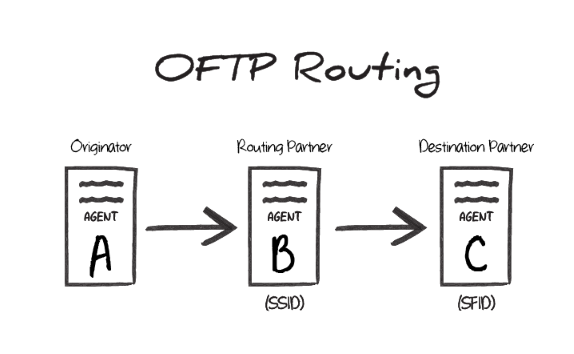
In this scenario, the Odette identifier of agent B is the SSID value during the transfer, and the Odette identifier of agent C is the SFID. In other words, the SSID identifies the ‘middleman’ server that the originator connects to, and the SFID identifies the target entity that this ‘middleman’ should route the OFTP message to.
OFTP Routing in CData Arc
To accomplish this routing scenario in Arc, configure one OFTP connector to connect to agent B (the ‘middleman’ server) and another OFTP connector to connect to agent C (the destination server).
Set the Routing Partner field (in the Routing portion of the Settings tab) for the agent C connector to the OFTP connector that is configured to connect to agent B.
Files to send out to the destination server should be processed by the OFTP connector configured to connect to agent C. The other OFTP connector (targeting agent B) is used behind-the-scenes to route the message, but does not directly process files in the Flow.
SSID vs SFID
If a partner provides a single identifier that they call an SFID, configure an OFTP connector to connect with this entity, and use the SFID as the SSID. If the partner provides an SFID value and an SSID value, the SFID corresponds to server C in the above scenario, and the SSID corresponds to server B.