Settings Page
Version 22.0.8473
Version 22.0.8473
Settings Page
The Settings page contains global settings and user management tools.
User Management
The Users tab contains a table of the users that are authorized to access the application. This table displays the credentials, role, and status for each user. For more information, see User Roles.
Certificates
The Certificates tab displays a list of all certificates that are created, used, and managed by the application. You can use this tab as a reference to quickly determine which certificates are in use by which connectors in the flow.
Note that the Certificates tab is available only at the Enterprise and Unlimited license tiers.
Alerts
On the Alerts tab, you can configure options to send alerts when application errors occur.
The Alerts section of the page enables you to toggle alerting options, including sending emails about errors and status reports. If you use the Microsoft Windows edition, you can also choose to log error messages to the Windows Application Event log.
Syslog Settings contains option for sending application logs to an external syslog server. If you enable this option, use the fields to specify the remote host connection settings.
If you enable email alerts or status reports, use the fields in Email Settings to configure the email recipients, subject lines, and SMTP authentication options.
Custom Alerts
You can send a custom alert based on a specific condition when a message is processing. To do this, add the Notify connector to your flow and configure it to notify you when a message is received by that connector. See Notify connector for more information.
Admin API
The Admin API tab lists the IP addresses that are authorized to manage CData Arc via the Admin API. By default, only the local machine hosting Arc is permitted access to the Admin API.
Trusted IP Addresses
This section defines the IP addresses that are allowed to make connections. The following functions are available:
- Add Opens a modal to enter a new IP address range.
- Edit Opens a modal to modify the selected IP address range.
- Delete Deletes the selected IP address range from the list.
The following restrictions apply to this feature:
localhostcannot be modified or removed from the list.- Any IP addresses outside of the defined ranges will be rejected.
- Ranges are supported. For example, the entry
100.10.100.1-15indicates that IP addresses between100.10.100.1and100.10.100.15are allowed. - CIDR notation is supported. For example, the entry
100.10.100.0/24indicates that IP addresses between100.10.100.0and100.10.100.255are allowed. - Wildcard patterns are supported. For example, the entry
100.10.100.*indicates that IP addresses beginning with100.10.100are allowed.
Migration
The Migration tab enables you to perform a full import or export of your application, including all of the global application data and settings.
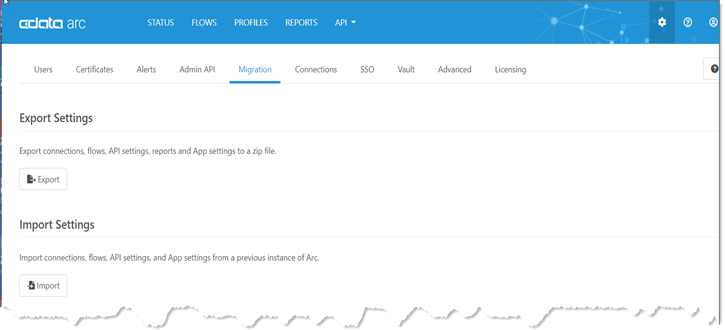
You can export global application data here by using the Export button. Doing so exports your data in an ARC file (.arc extension). This file type stores global application data such as multiple workspaces and settings as well as users, reports, and other global data.
In a similar way, you can import application data by using the Import button to import an ARC file.
For details about how to use the Migration tab to import or export your application, see Importing and Exporting.
Connections
The Connections tab lists configured connection parameters that can be shared among multiple Arc connectors. This allows for centralized connection management and simplified configuration within individual connectors that connect to the same source using the same credentials.
To create a new share-able connection, click Add and select the connection target. The specific connection parameters depend on the target selected, but may require an OAuth redirection flow to get connected.
Once the shared connection is created, it can be selected from a connections dropdown menu in connectors that support shared connections.
Single Sign-On (SSO)
The SSO tab contains settings that are necessary to link user authentication in Arc with identity providers that support OpenId, such as Azure AD.
Please see the Single Sign-On page for more information on SSO and user management.
Global Settings Vault
The Vault tab enables you to add and manage values that you can re-use throughout the the Arc admin console. This feature can save time and prevent errors when configuring flows that re-use data. For more information, see Global Settings Vault.
Advanced
The Advanced tab contains settings outlined below.
Performance
This section allows you to define global settings for the automation service. See Architecture for more information.
Cleanup Options
Arc automatically cleans up log files at regular intervals to maximize application performance. You can specify whether to Archive or Delete the log files and set the Interval at which to delete them.
In addition, there are two toggles for other files in the cleanup process:
Include files in Sent folders
Instructs the application to archive/delete files that have been successfully sent in the flow. Sent files can consume large amounts of disk space. This option frees up disk space by cleaning up sent files when the log file cleanup runs.
Include files in Send folders
Instructs the application to archive/delete files that accumulate in the Send folders of connectors. When a large number of files accumulate in Send folders, the performance of the application can suffer. These files can accumulate for various reasons, including:
- A connector exceeds the maximum number of retries for a message and no error path is configured for that connector.
- The Send folder for a connector was overridden in a legacy version of Arc and pointed at a shared folder that the application could not clean up. The ability to change the Send folder and apply Send Filters is deprecated in current versions of Arc, and error paths should be used instead.
Note: If you enable this feature, ensure that your connectors process files in the Send folder on a shorter interval than the cleanup interval you specify on this page. Otherwise, the application might clean up the files in the Send folder before the connectors can process them.
Proxy
This section contains global outgoing proxy settings. Connectors that support an outgoing proxy (such as AS3) will default to these settings, but individual connectors can be configured with separated proxy settings as needed.
Advanced Settings
You can use this section to configure additional application settings, such as showing beta/deprecated connectors and setting a Local IP address. Hover over a setting for more information about what it does.
Licensing
The Licensing tab showcases your licensing information, any connector licenses you may have installed, and the version of Arc that you are currently running. You can navigate to this tab to find the number of MFT, EDI, and/or Database connectors that you are currently using, your license expiration date, and your Node ID. If you purchase a new license, you can install the license on this licensing tab using the Install New License button. If you would like to extend a trial license, please contact [email protected] with your Node ID.