Common Flows
Version 22.0.8473
Common Flows
Version 22.0.8473
When designing your flow to encompass business processes with multiple steps, it is helpful to design and create separate paths in your flow to accommodate different business processes and connect them to the larger flow as you go.
This section discusses some use cases for common processing paths that you can incorporate into your flow.
Creating a Simple Flow
Application to Application (A2A) flows involve the communication of data between two application data sources, for data migration, synchronization, and reporting.
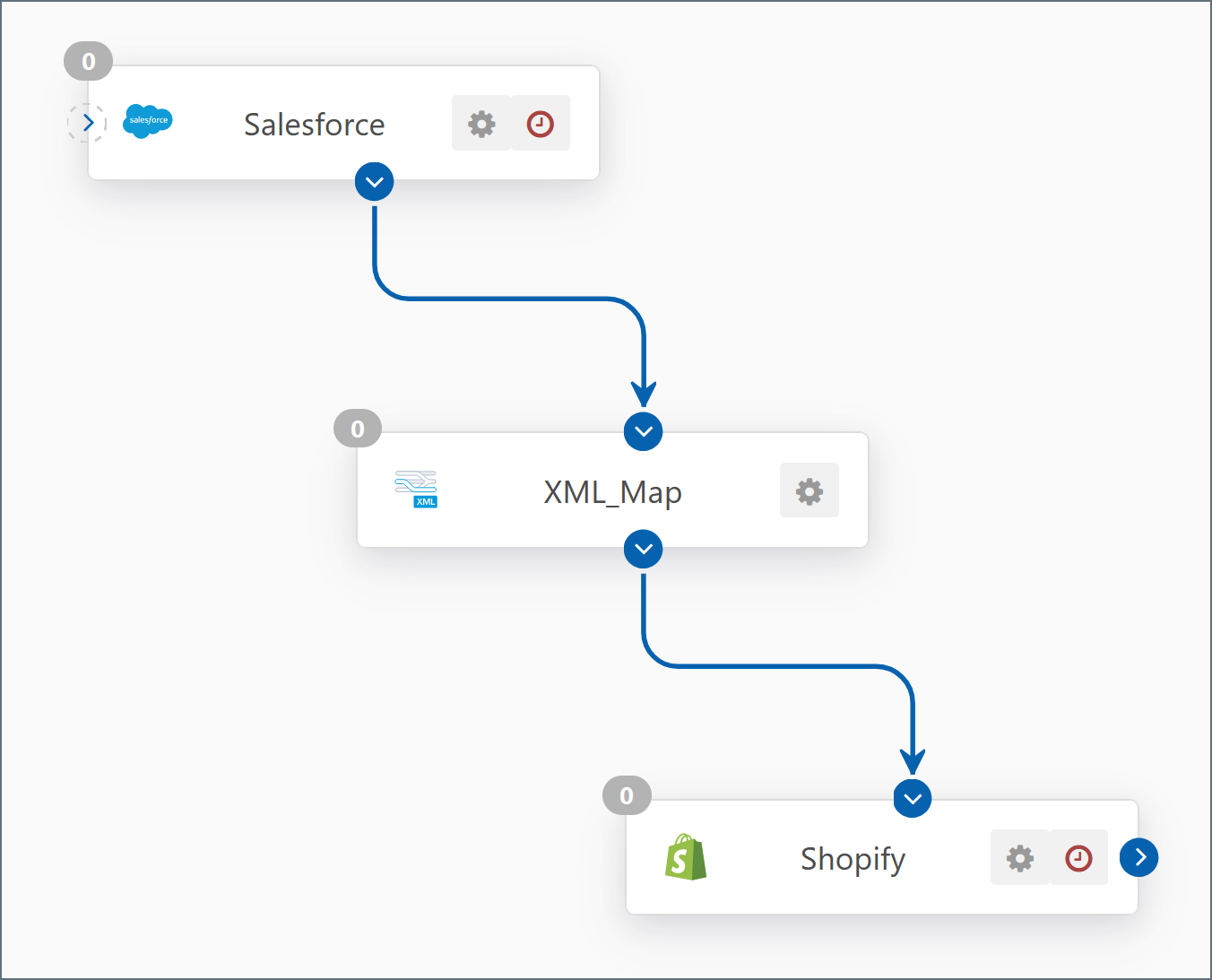
A2A flows are relatively simple to configure. To begin, select the connector for the data source from the listed Connectors in the left panel. If you do not see the data source you are looking for listed in the installed connectors, check the list of available connectors online to see if the data source is available on the Application & Data Connectors web page. This connector serves as the source of data in this flow.
When you drop the connector onto the designer, you are prompted to select a name for the connector. Next, select the XML Map connector from the list of Connectors on the left, and drag it to the flow designer, and name the connector. This connector serves as a document map, mapping the data from the table schema in the source connector to the table schema in the destination connector. Once created, select the arrow leading from the first connector and drag it to the newly created XML Map connector.
Finally, select and drop the connector that corresponds to the integration data source, name it, and connect the connector to the flow by dragging on the arrow from the XML Map connector and connecting it to the new connector.
From here, you can also configure the connection details of each connector in the flow. To do so, click the connector to display the Settings tab. It is recommended that you configure the connection details for the source and destination connectors first. When you select the tables that you are using from each table, these table schemas are available for selection in the XML Map connector so you can use the connector configuration designer to map the fields from one table to the other table.
Creating an EDI Message Flow
Business to Business (B2B) flows involve the communication of data between two business partners, which is commonly referred to as electronic data interchange (EDI) communications. These flows can be broadly categorized into inbound and outbound message flows. At one endpoint of the flow is a trading partner that typically requires communication over a secure transport protocol and using a formal document standard, and on the other endpoint of the flow, integration with the local business logic, either through direct integration with an existing database or ERP system, or as a file in a recognized format for use with an existing back-end solution.
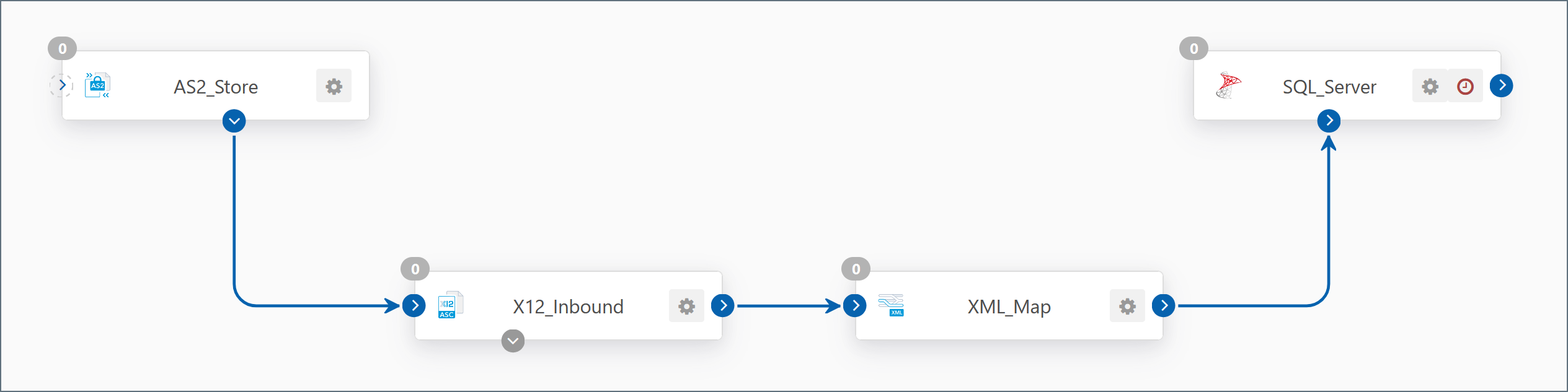
B2B flows are more complex than A2A flows to configure, but they are still relatively simple when broken down into their procedural components. While A2A flows usually consist of three connectors (two data sources and a map between them), B2B message flows commonly consist of four connectors:
Secure Transport
In most cases, you will need a Secure Transport connector for communication with your trading partner. Common communication protocols include AS2, SFTP, FTP/S OFTP, and AS4, but some industries may adopt other communication protocols.
Translation/Validation
If your trading partner exchanges messages in EDI-X12 or EDIFACT format, you will need a corresponding connector of that type to perform both translation and validation for that format. X12 and EDIFACT connectors perform translation to XML for document mapping, as well as managing document validation and functional acknowledgment generation and tracking (these are known as 997/999 documents in EDI-X12 and CONTRL documents in EDIFACT).
Data Mapping
If the document standard used by your trading partner is not supported natively in your backend business logic, you need a Data Mapping connector to convert the document from the format that your partner communicates with into one that can be processed in your backend system. The Map connector is commonly used for XML mapping, when integrating to a database or ERP solution - this restructures the XML to correspond to the document schema of the backend data table, but the Map connector is template based and may be additionally used for any structured data format, such as a position based flat file, csv/tsv. Additional Data Mapping connectors include the PDF and Excel connectors, which are used to render data as a PDF or Excel spreadsheet, useful for documents which are exchanged less frequently and require manual review in a user-friendly format.
Integration
Finally, if you would like to integrate the data directly into a backend database or ERP system, you need an Integration connector to insert the document into the data source.CData Arc supports a wide variety of database formats, accounting and ERP solutions, with continuing development as new systems gain in popularity.
Based on the above criteria, you may or may not need all of the connectors to create this flow. If omitting any of the connectors above, simply proceed to the next connector in the flow and connect it as needed. If a mistake is made, it is simple to add or remove connectors from the flow.