Flows
Version 22.0.8473
Flows
Version 22.0.8473
The Flows page enables you to create data-processing workflows by linking connectors together in logical sequences. The screenshot below shows a simple flow that links an AS2_Amazon connector to an X12_Amazon_850 connector:
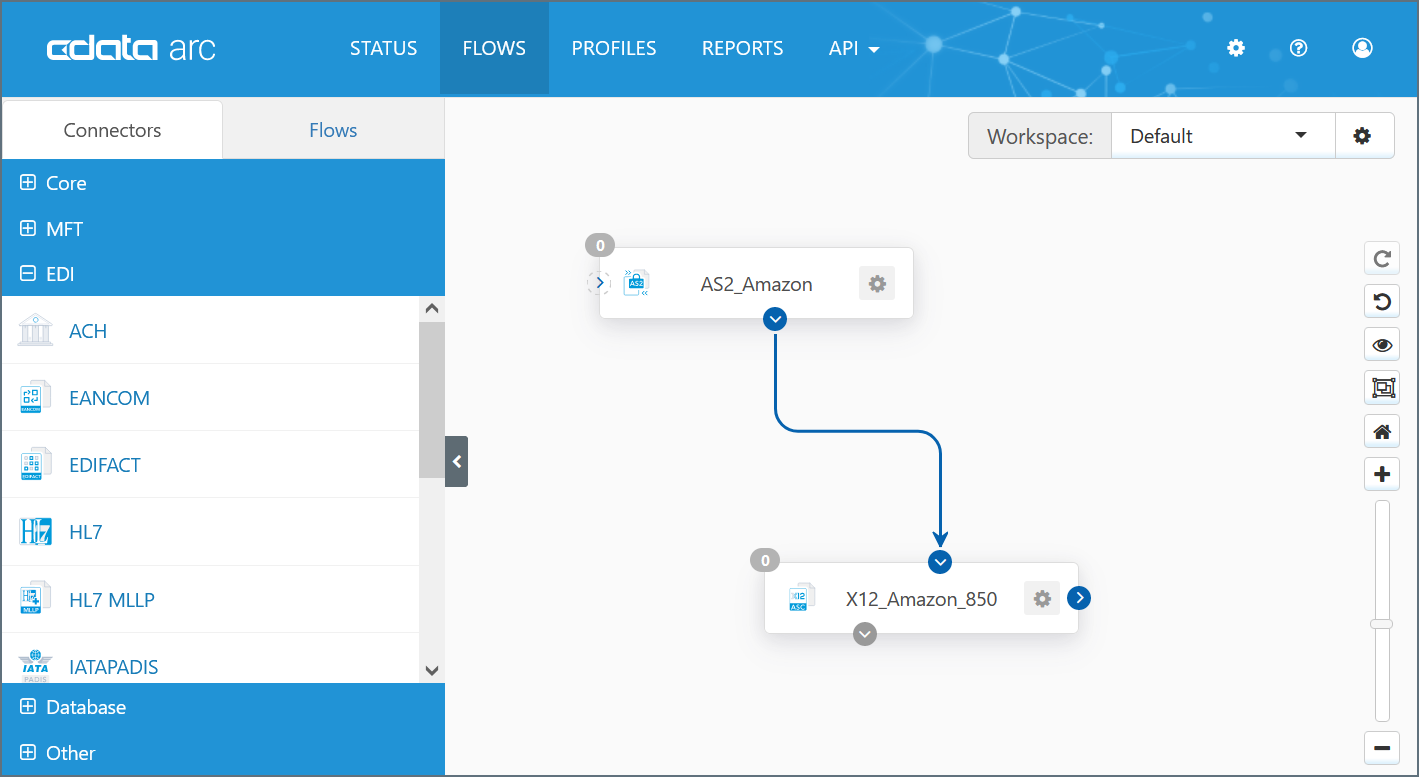
With this connection in place, any files that the AS2_Amazon connector processes are automatically passed to the X12_Amazon_850 connector as the next step of the flow. See Designing a Flow for more information about how to link connectors in a flow. Sample flows are also available on the Arc website.
The panel on the left side of the Flows page contains a list of installed Connectors, each of which performs a specific data operation. These operations can include sending and receiving files over network protocols, converting files into different formats, and integrating with back-end system like database. Information about each available connector be found in Connectors.
Right-clicking a configured connector in the flow brings up the following options:
- Delete Connector deletes the connector.
- Show Error Path displays the error path, which is indicated by a red dot on the connector. The error path visualizes how files that throw an error should be routed.
- Show Success Path displays the success path, which is indicated by a green dot on the connector. The success path visualizes how files that are successfully sent should be routed.
- Export Connector Settings exports connector settings from the current server as a zipped file (named ‘ConnectorID.zip’).
- Copy Connector creates a copy of the configured connector with a new Connector ID.
- Split Send/Receive visually separates the receiving function of the connector (i.e. processing inbound files) from the sending function (i.e. outbound files). This does not affect the connector configuration.