Webhook Connector
Version 24.2.9039
Version 24.2.9039
Webhook Connector
Webhook connectors support exposing a public API endpoint.
Overview
Webhook connectors enable data to enter the CData Arc flow via HTTP POSTs and PUTs. Each Webhook connector exposes an endpoint in the application where external clients can send XML and JSON payloads. These payloads are written to an output file and passed along to the next connectors in the flow.
You can specify a sample request in the Webhook connector to simplify the process of transforming data that is POSTed to the endpoint. When an XML sample is specified, and the Webhook connector is connected to an XML Map connector in the flow, the XML Map connector automatically detects the expected structure of XML files posted to the endpoint. You can then use the XML Map connector Expression Editor to map this structure into a target XML structure.
Connector Configuration
This section contains all of the configurable connector properties.
Settings Tab
Connector Details
Settings related to the core operation of the connector.
- Connector Id The static, unique identifier for the connector.
- Connector Type Displays the connector name and a description of what it does.
- Connector Description An optional field to provide a free-form description of the connector and its role in the flow.
- Webhook Endpoint The generated URL (based on the connector name) where the endpoint is exposed.
Sample Request
An XML or JSON template representing the expected structure of incoming data. See the Sample Requests section for details.
Local File Scheme
A scheme for assigning filenames to messages that are output by the connector. You can use macros in your filenames dynamically to include information such as identifiers and timestamps. For more information, see Macros.
Alerts Tab
Settings related to configuring alerts and Service Level Agreements (SLAs).
Connector Email Settings
Before you can execute SLAs, you need to set up email alerts for notifications. Clicking Configure Alerts opens a new browser window to the Settings page where you can set up system-wide alerts. See Alerts for more information.
Service Level Agreement (SLA) Settings
SLAs enable you to configure the volume you expect connectors in your flow to send or receive, and to set the time frame in which you expect that volume to be met. CData Arc sends emails to warn the user when an SLA is not met, and marks the SLA as At Risk, which means that if the SLA is not met soon, it will be marked as Violated. This gives the user an opportunity to step in and determine the reasons the SLA is not being met, and to take appropriate actions. If the SLA is still not met at the end of the at-risk time period, the SLA is marked as violated, and the user is notified again.
To define an SLA, click Add Expected Volume Criteria.
- If your connector has separate send and receive actions, use the radio buttons to specify which direction the SLA pertains to.
- Set Expect at least to the minimum number of transactions (the volume) you expect to be processed, then use the Every fields to specify the time frame.
- By default, the SLA is in effect every day. To change that, uncheck Everyday then check the boxes for the days of the week you want.
- Use And set status to ‘At Risk’ to indicate when the SLA should be marked as at risk.
- By default, notifications are not sent until an SLA is in violation. To change that, check Send an ‘At Risk’ notification.
The following example shows an SLA configured for a connector that expects to receive 1000 files every day Monday-Friday. An at-risk notification is sent 1 hour before the end of the time period if the 1000 files have not been received.
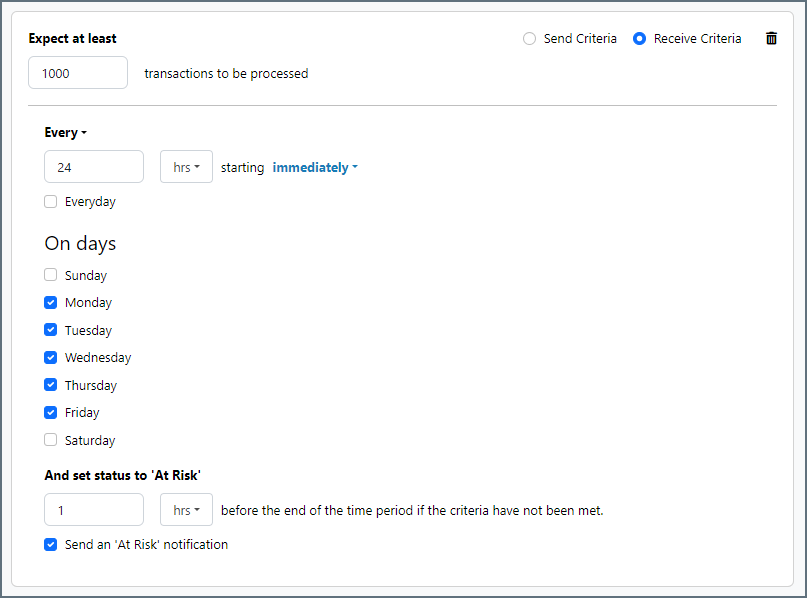
Users Tab
The Users tab lets you:
- create users with their associated auth tokens
- define POST and/or PUT privileges
- specify how many requests each user can make per hour
- specify how many concurrent requests are permitted
You can add, edit, and delete users on this tab.
Note: The request settings here override settings in the Default Rate Limits section of the Server tab.
Server Tab
Trusted IP Addresses
Settings defining which IP addresses are trusted.
- Add Opens a modal to enter a new IP address range.
- Edit Opens a modal to modify the selected IP address range.
- Delete Deletes the selected IP address range from the list.
The following restrictions apply:
localhostcannot be modified or removed from the list.- Any IP addresses outside of the defined ranges are rejected.
- Ranges are supported. For example, the entry
100.10.100.1-15indicates that IP addresses between100.10.100.1and100.10.100.15are allowed. - Classless inter-domain routing (CIDR) notation is supported. For example, the entry
100.10.100.0/24indicates that IP addresses between100.10.100.0and100.10.100.255are allowed. - Wildcard patterns are supported. For example, the entry
100.10.100.*indicates that IP addresses beginning with100.10.100are allowed.
Default Rate Limits (Per User)
Settings restricting the number of requests allowed, if no values have been provided on the Users tab.
- Max Requests Per Hour The limit to the number of requests a single user can issue in an hour.
- Max Concurrent Requests The limit to the number of concurrent requests a user can issue.
Cross-Origin Resource Sharing (CORS)
Settings governing the use of CORS to serve cross-origin resources.
- Enable cross-origin resource sharing (CORS) Whether or not CORS is enabled. The rest of these options are only available when you check this box.
- Allow all domains without ‘*‘ If enabled, domain origins are not restricted to a specific list.
- Access-Control-Allow-Origin The comma-delimited list of domain origins to allow. Included as an HTTP response header.
- Access-Control-Allow-Credentials Whether or not user credentials such as cookies are allowed in cross-origin requests. Included as an HTTP response header.
- Access-Control-Allow-Methods The comma-delimited list of methods to allow. Included as an HTTP response header.
- Access-Control-Allow-Headers The comma-delimited list of headers to allow. Included as an HTTP response header.
- Access-Control-Max-Age The maximum duration (in seconds) that Access-Control response header values can be cached.
Advanced Settings
- Authtoken in URL Check this to allow the connector to pass the auth token in query string parameters for authentication. See Using Auth Tokens as Query String Parameters for more information.
Message
Message settings determine how the connector searches for messages and manages them after processing. You can save messages to your Sent folder or you can group them based on a Sent folder scheme, as described below.
- Save to Sent Folder Check this to copy files processed by the connector to the Sent folder for the connector.
- Sent Folder Scheme Instructs the connector to group files in the Sent folder according to the selected interval. For example, the Weekly option instructs the connector to create a new subfolder each week and store all sent files for the week in that folder. The blank setting instructs the connector to save all files directly in the Sent folder. For connectors that process many transactions, using subfolders can help keep files organized and improve performance.
Logging
- Log Level The verbosity of logs generated by the connector. When you request support, set this to Debug.
- Log Subfolder Scheme Instructs the connector to group files in the Logs folder according to the selected interval. For example, the Weekly option instructs the connector to create a new subfolder each week and store all logs for the week in that folder. The blank setting tells the connector to save all logs directly in the Logs folder. For connectors that process many transactions, using subfolders helps keep logs organized and improves performance.
- Log Messages Check this to have the log entry for a processed file include a copy of the file itself. If you disable this, you might not be able to download a copy of the file from the Input or Output tabs.
Miscellaneous
Miscellaneous settings are for specific use cases.
- Other Settings Enables you to configure hidden connector settings in a semicolon-separated list (for example,
setting1=value1;setting2=value2). Normal connector use cases and functionality should not require the use of these settings.
Authentication
Users access Webhook resources by providing auth tokens with requests. Manage users and auth tokens on the Users tab.
Before users can call the Webhook endpoint, you also need to set trusted IP addresses for connections. Set these in the Trusted IP Addresses section of the Server tab. By default, all IP addresses are restricted.
Using Auth Tokens in Basic Authentication
Enter the user’s auth token as the password when using Basic Authentication.
Using Auth tokens in the HTTP Header
Add the HTTP header x-cdata-authtoken with the auth token as part of the HTTP request.
Using Auth Tokens as Query String Parameters
To allow the connector to pass the auth token in query string parameters, check Allow authtoken in URL in the Advanced Settings section of the Server tab.
After enabling this feature, you can specify the auth token as the value of the @authtoken parameter, which you supply as part of the HTTP form-post data or as a query parameter.
Receiving Data
When data is uploaded to the webhook endpoint, the body of the web request is written as an output file and passed along to the next connector in the flow. This allows for a flexible method of invoking an Arc workflow via an external API call.
Tip: Data uploaded to the endpoint is not validated in the Webhook connector, and should be validated later in the flow if necessary.
Sample Requests
The Sample Request field on the Settings tab lets you specify the XML or JSON structure expected for API calls to the webhook endpoint.
The primary benefit to specifying a sample request is when you connect the Webhook connector to an XML Map connector in the flow. Use XML Map connectors when the API data needs to be converted into some other format, like an EDI document or a database insert.
The XML Map connector detects the XML structure of the sample request and uses this as the Source File for the XML Map connector. Upload the XML structure representing the target format as the Destination File, then use the Expression Editor to convert the source structure into the destination.
Custom Responses
Ordinarily, the Webhook connector accepts the post data with a token response that the request was accepted, but you can customize the response by using the Response event, where the _request, _httpheaders, _response, and _message special items are available. When specified, the connector expects the custom response to be provided through the _response item.
For example, to surface a header on the incoming request as a header on the message that is passed down the flow, the ArcScript in the Response event might look something like this:
<arc:set attr="_message.header:MySpecialHeader" value="[_httpheaders.MyWebhookHeader]" />
<arc:set attr="_response.header:Content-Type" value="application/xml" />
<arc:set attr="_response.write" value="<Status>Successfully processed message with MySpecialHeader=[_message.header:MySpecialHeader]</Status>" />
With the ArcScript above in the Response event, a client can send a request similar to the following:
POST https://localhost/connector/Webhook1/webhook.rsb HTTP/1.1
content-type: application/xml
X-Arc-Authtoken: 1s7U4w0a2P3l8v9W3l0q
MyWebhookHeader: Hello World!
<Items>
<Webhook>Hello World!</Webhook>
</Items>
and receive the following response:
HTTP/1.1 200 OK
Connection: close
Date: Tue, 31 Aug 2021 19:16:13 GMT
X-Frame-Options: SAMEORIGIN
Content-Type: application/xml
Content-Length: 81
Server: Jetty(9.4.z-SNAPSHOT)
<Status>Successfully processed message with MySpecialHeader=Hello World!</Status>
Macros
Using macros in file naming strategies can enhance organizational efficiency and contextual understanding of data. By incorporating macros into filenames, you can dynamically include relevant information such as identifiers, timestamps, and header information, providing valuable context to each file. This helps ensure that filenames reflect details important to your organization.
CData Arc supports these macros, which all use the following syntax: %Macro%.
| Macro | Description |
|---|---|
| ConnectorID | Evaluates to the ConnectorID of the connector. |
| Ext | Evaluates to the file extension of the file currently being processed by the connector. |
| Filename | Evaluates to the filename (extension included) of the file currently being processed by the connector. |
| FilenameNoExt | Evaluates to the filename (without the extension) of the file currently being processed by the connector. |
| MessageId | Evaluates to the MessageId of the message being output by the connector. |
| RegexFilename:pattern | Applies a RegEx pattern to the filename of the file currently being processed by the connector. |
| Header:headername | Evaluates to the value of a targeted header (headername) on the current message being processed by the connector. |
| LongDate | Evaluates to the current datetime of the system in long-handed format (for example, Wednesday, January 24, 2024). |
| ShortDate | Evaluates to the current datetime of the system in a yyyy-MM-dd format (for example, 2024-01-24). |
| DateFormat:format | Evaluates to the current datetime of the system in the specified format (format). See Sample Date Formats for the available datetime formats |
| Vault:vaultitem | Evaluates to the value of the specified vault item. |
Examples
Some macros, such as %Ext% and %ShortDate%, do not require an argument, but others do. All macros that take an argument use the following syntax: %Macro:argument%
Here are some examples of the macros that take an argument:
- %Header:headername%: Where
headernameis the name of a header on a message. - %Header:mycustomheader% resolves to the value of the
mycustomheaderheader set on the input message. - %Header:ponum% resolves to the value of the
ponumheader set on the input message. - %RegexFilename:pattern%: Where
patternis a regex pattern. For example,%RegexFilename:^([\w][A-Za-z]+)%matches and resolves to the first word in the filename and is case insensitive (test_file.xmlresolves totest). - %Vault:vaultitem%: Where
vaultitemis the name of an item in the vault. For example,%Vault:companyname%resolves to the value of thecompanynameitem stored in the vault. - %DateFormat:format%: Where
formatis an accepted date format (see Sample Date Formats for details). For example,%DateFormat:yyyy-MM-dd-HH-mm-ss-fff%resolves to the date and timestamp on the file.
You can also create more sophisticated macros, as shown in the following examples:
- Combining multiple macros in one filename:
%DateFormat:yyyy-MM-dd-HH-mm-ss-fff%%EXT% - Including text outside of the macro:
MyFile_%DateFormat:yyyy-MM-dd-HH-mm-ss-fff% - Including text within the macro:
%DateFormat:'DateProcessed-'yyyy-MM-dd_'TimeProcessed-'HH-mm-ss%