OpenPGP Connector
Version 24.2.9039
Version 24.2.9039
OpenPGP Connector
The OpenPGP connector supports encryption, decryption, signing, and verification according to the Open Pretty Good Privacy standard.
Overview
OpenPGP connectors are the primary way that CData Arc supports protecting data in a flow. OpenPGP connectors operating in Encode mode can encrypt and/or sign files, and OpenPGP connectors operating in Decode mode can decrypt files and/or verify signatures. Encryption and signature verification require a public OpenPGP key, and decryption and signing require a private OpenPGP key. These keys must be created or imported into OpenPGP keyring files (.gpg) before you can use them with the application.
Connector Configuration
This section contains all of the configurable connector properties.
Settings Tab
Configuration
Settings related to the core operation of the connector.
- Connector Id The static, unique identifier for the connector.
- Connector Type Displays the connector name and a description of what it does.
- Connector Description An optional field to provide a free-form description of the connector and its role in the flow.
- Operation Whether the connector is encoding or decoding incoming files. Encoding includes encrypting and signing data, and decoding includes decrypting data and verifying signatures. The connector settings change based on this setting.
Message Settings
Settings related to creating an OpenPGP message. Only available when encoding.
- Message Security Whether the connector should create an encrypted message, a signed message, or both a signed and encrypted message.
- Compression Whether the connector should compress the message before encrypting and/or signing it.
- Encryption Algorithm The symmetric algorithm to use when encrypting.
- Signature Algorithm The hash algorithm to use when signing.
- Compression Method The compression algorithm to use when compressing.
Keys
Settings related to the OpenPGP keys used by the connector. Encryption and signing are only available when encoding, while verification and decryption are only available when decoding.
- Encryption Key The user Id identifying the public key in a public keyring to use when encrypting. Import a public keyring file to view the available user Ids.
- Signing Key The user Id identifying the private key in the secret keyring to use when signing. Import a secret keyring file to view the available user Ids.
- Verification Key The user Id identifying the public key in the public keyring to use when verifying signatures. Import a public keyring file to view the available user Ids.
- Decryption Key The user Id identifying the private key in the secret keyring to use when verifying signatures. Import a secret keyring file to view the available user Ids.
- Passphrase When encoding: the passphrase for the selected private signing key. When decoding: the passphrase for the selected private decryption key.
Automation
Settings related to the automatic processing of files by the connector.
- Send Whether messages arriving at the connector are automatically processed.
Performance
Settings related to the allocation of resources to the connector.
- Max Workers The maximum number of worker threads consumed from the threadpool to process files on this connector. If set, this overrides the default setting on the Settings > Automation page.
- Max Files The maximum number of files sent by each thread assigned to the connector. If set, this overrides the default setting on the Settings > Automation page.
Alerts Tab
Settings related to configuring alerts and Service Level Agreements (SLAs).
Connector Email Settings
Before you can execute SLAs, you need to set up email alerts for notifications. Clicking Configure Alerts opens a new browser window to the Settings page where you can set up system-wide alerts. See Alerts for more information.
Service Level Agreement (SLA) Settings
SLAs enable you to configure the volume you expect connectors in your flow to send or receive, and to set the time frame in which you expect that volume to be met. CData Arc sends emails to warn the user when an SLA is not met, and marks the SLA as At Risk, which means that if the SLA is not met soon, it will be marked as Violated. This gives the user an opportunity to step in and determine the reasons the SLA is not being met, and to take appropriate actions. If the SLA is still not met at the end of the at-risk time period, the SLA is marked as violated, and the user is notified again.
To define an SLA, click Add Expected Volume Criteria.
- If your connector has separate send and receive actions, use the radio buttons to specify which direction the SLA pertains to.
- Set Expect at least to the minimum number of transactions (the volume) you expect to be processed, then use the Every fields to specify the time frame.
- By default, the SLA is in effect every day. To change that, uncheck Everyday then check the boxes for the days of the week you want.
- Use And set status to ‘At Risk’ to indicate when the SLA should be marked as at risk.
- By default, notifications are not sent until an SLA is in violation. To change that, check Send an ‘At Risk’ notification.
The following example shows an SLA configured for a connector that expects to receive 1000 files every day Monday-Friday. An at-risk notification is sent 1 hour before the end of the time period if the 1000 files have not been received.
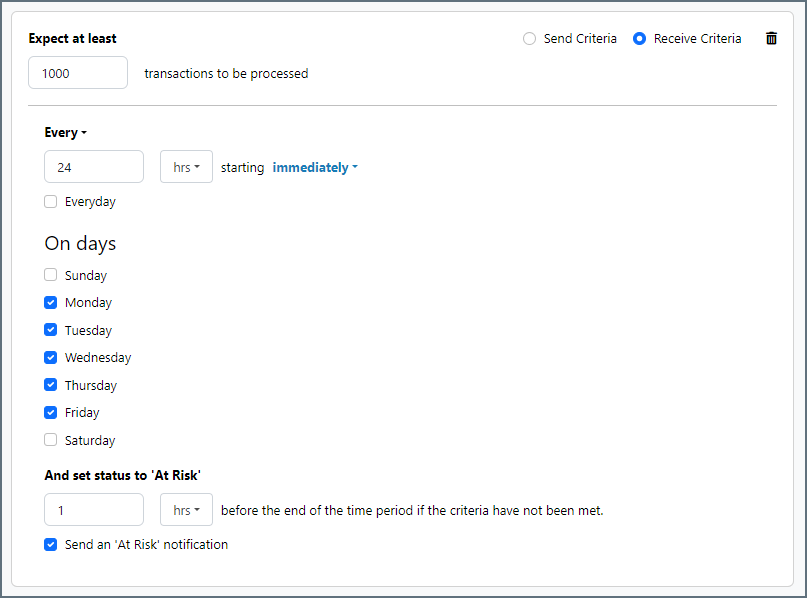
Advanced Tab
Advanced Settings
Settings not included in the previous categories.
- ASCII Armor Whether ASCII-encoding should be applied to OpenPGP messages generated by the connector.
- Clear Signature Whether the OpenPGP signature should appear in clear text. Not applicable when encrypting messages.
- Processing Delay The amount of time (in seconds) by which the processing of files placed in the Input folder is delayed. This is a legacy setting. Best practice is to use a File connector to manage local file systems instead of this setting.
- Local File Scheme A scheme for assigning filenames to messages that are output by the connector. You can use macros in your filenames dynamically to include information such as identifiers and timestamps. For more information, see Macros.
Message
- Save to Sent Folder Check this to copy files processed by the connector to the Sent folder for the connector.
- Sent Folder Scheme Instructs the connector to group messages in the Sent folder according to the selected interval. For example, the Weekly option instructs the connector to create a new subfolder each week and store all messages for the week in that folder. The blank setting tells the connector to save all messages directly in the Sent folder. For connectors that process many messages, using subfolders helps keep messsages organized and improves performance.
Logging
- Log Level The verbosity of logs generated by the connector. When you request support, set this to Debug.
- Log Subfolder Scheme Instructs the connector to group files in the Logs folder according to the selected interval. For example, the Weekly option instructs the connector to create a new subfolder each week and store all logs for the week in that folder. The blank setting tells the connector to save all logs directly in the Logs folder. For connectors that process many transactions, using subfolders helps keep logs organized and improves performance.
- Log Messages Check this to have the log entry for a processed file include a copy of the file itself. If you disable this, you might not be able to download a copy of the file from the Input or Output tabs.
Miscellaneous
Miscellaneous settings are for specific use cases.
- Other Settings Enables you to configure hidden connector settings in a semicolon-separated list (for example,
setting1=value1;setting2=value2). Normal connector use cases and functionality should not require the use of these settings.
Encoding
When encoding files, configure each of the settings under Message Settings. These determine how the file is encoded.
If encryption is required, specify a public encryption key in the Encryption Key field. If signing is required, specify a private signing key in the Signing Key field. To select a key in a keyring, import the keyring file then use the dropdown to choose a user Id. To sign with a private key, provide the Passphrase required to access the private key.
You can enable the ASCII Armor option on the Advanced tab to ASCII-encode encrypted data so that it remains readable. You can use the Clear Signature option if the signature should appear in clear text (not possible when encrypting files).
Once you set these options, files sent to the input directory of the OpenPGP connector are automatically encoded.
Decoding
When decoding files, the connector automatically attempts to determine what encryption and/or signature algorithms were applied, so you do not need to configure the connector for specific algorithms.
If decryption is required, specify a private decryption key in the Decryption Key field (supply the private key that corresponds to the public key that was used to encrypt). If signature verification is required, specify a public verification key in the Verification Key field (supply the public key that corresponds to the private key used to sign). To select a key in a keyring, import the keyring file then use the dropdown to choose a user Id. To decrypt with a private key, provide the Passphrase required to access the private key.
Once you set these options, files sent to the input directory of the OpenPGP connector are automatically decoded: encrypted files are decrypted, and signed files are verified.
Creating Keys
To create a key:
- Select Import/Export > Create Key to begin creating a new OpenPGP key pair:
- If the connector is in Encode mode, this is next to Signing Key.
- If the connector is in Decode mode, this is next to Decryption Key.
- Enter the following information:
- User Id: Provide at least First Name or Email to create a key. The User Id for the key is comprised of the first name, last name, and email fields in the key creation wizard.
- Passphrase: Enter a passphrase to protect the private key. The passphrase is used in the decrypt, encrypt, and sign operations.
- Key Encryption Algorithm and Key Signature Algorithm: Select the encryption algorithm that corresponds to the desired strength of your encryption. Select the signature algorithm that corresponds to the desired length of the hash of the message.
- Click Create Key. Keys are created in the
data/~Profiles/OpenPGPfolder relative to the Application Directory.
Macros
Using macros in file naming strategies can enhance organizational efficiency and contextual understanding of data. By incorporating macros into filenames, you can dynamically include relevant information such as identifiers, timestamps, and header information, providing valuable context to each file. This helps ensure that filenames reflect details important to your organization.
CData Arc supports these macros, which all use the following syntax: %Macro%.
| Macro | Description |
|---|---|
| ConnectorID | Evaluates to the ConnectorID of the connector. |
| Ext | Evaluates to the file extension of the file currently being processed by the connector. |
| Filename | Evaluates to the filename (extension included) of the file currently being processed by the connector. |
| FilenameNoExt | Evaluates to the filename (without the extension) of the file currently being processed by the connector. |
| MessageId | Evaluates to the MessageId of the message being output by the connector. |
| RegexFilename:pattern | Applies a RegEx pattern to the filename of the file currently being processed by the connector. |
| Header:headername | Evaluates to the value of a targeted header (headername) on the current message being processed by the connector. |
| LongDate | Evaluates to the current datetime of the system in long-handed format (for example, Wednesday, January 24, 2024). |
| ShortDate | Evaluates to the current datetime of the system in a yyyy-MM-dd format (for example, 2024-01-24). |
| DateFormat:format | Evaluates to the current datetime of the system in the specified format (format). See Sample Date Formats for the available datetime formats |
| Vault:vaultitem | Evaluates to the value of the specified vault item. |
Examples
Some macros, such as %Ext% and %ShortDate%, do not require an argument, but others do. All macros that take an argument use the following syntax: %Macro:argument%
Here are some examples of the macros that take an argument:
- %Header:headername%: Where
headernameis the name of a header on a message. - %Header:mycustomheader% resolves to the value of the
mycustomheaderheader set on the input message. - %Header:ponum% resolves to the value of the
ponumheader set on the input message. - %RegexFilename:pattern%: Where
patternis a regex pattern. For example,%RegexFilename:^([\w][A-Za-z]+)%matches and resolves to the first word in the filename and is case insensitive (test_file.xmlresolves totest). - %Vault:vaultitem%: Where
vaultitemis the name of an item in the vault. For example,%Vault:companyname%resolves to the value of thecompanynameitem stored in the vault. - %DateFormat:format%: Where
formatis an accepted date format (see Sample Date Formats for details). For example,%DateFormat:yyyy-MM-dd-HH-mm-ss-fff%resolves to the date and timestamp on the file.
You can also create more sophisticated macros, as shown in the following examples:
- Combining multiple macros in one filename:
%DateFormat:yyyy-MM-dd-HH-mm-ss-fff%%EXT% - Including text outside of the macro:
MyFile_%DateFormat:yyyy-MM-dd-HH-mm-ss-fff% - Including text within the macro:
%DateFormat:'DateProcessed-'yyyy-MM-dd_'TimeProcessed-'HH-mm-ss%
Common Errors
ERROR:
When attempting to decode a GPG message using the OpenPGP connector, you might get the error Unknown PGP Packet tag on the Input tab and in the logs.
Cause
The GPG message has been encrypted with the AEAD cipher. AEAD is a cipher that is still in draft, and Arc does not yet support it.
Resolution
GPG messages encrypted in GPG 2.3.0 and later using keys created in GPG 2.3.0 and later need to be encrypted using the following options to disable the cipher:
--force-mdc --rfc2440 --encrypt
GPG packets encrypted in earlier releases or encrypted in GPG 2.3.0 or later using keys created in prior releases are not affected.