Tableau Online
Version 22.0.8486
Version 22.0.8486
Tableau Online
This page outlines the steps to connect Tableau Online to the CData Connect Virtual SQL Server endpoint.
Prerequisites
Before you connect, you must first connect a data source to your CData Connect account. See Data Model for more information.
Note: To connect Tableau Online to CData Connect, your CData Connect instance must be hosted in an internet-facing server that is accessible to other entities through a stable URL (for example, myConnectInstance.cdata.com). If your instance of CData Connect is hosted locally and only accessible from a localhost address (for example, localhost:8080) or local network IP address (for example, 192.168.1.x), it will not be able to communicate with Tableau Online.
Connecting to CData Connect
To establish a connection from Tableau Online to the CData Connect Virtual SQL Server endpoint, follow these steps.
-
Log in to Tableau Online.
-
On the Home tab, click New > Workbook.

-
On the Connect to Data modal, select the Connectors tab. In the connectors list, select Microsoft SQL Server.
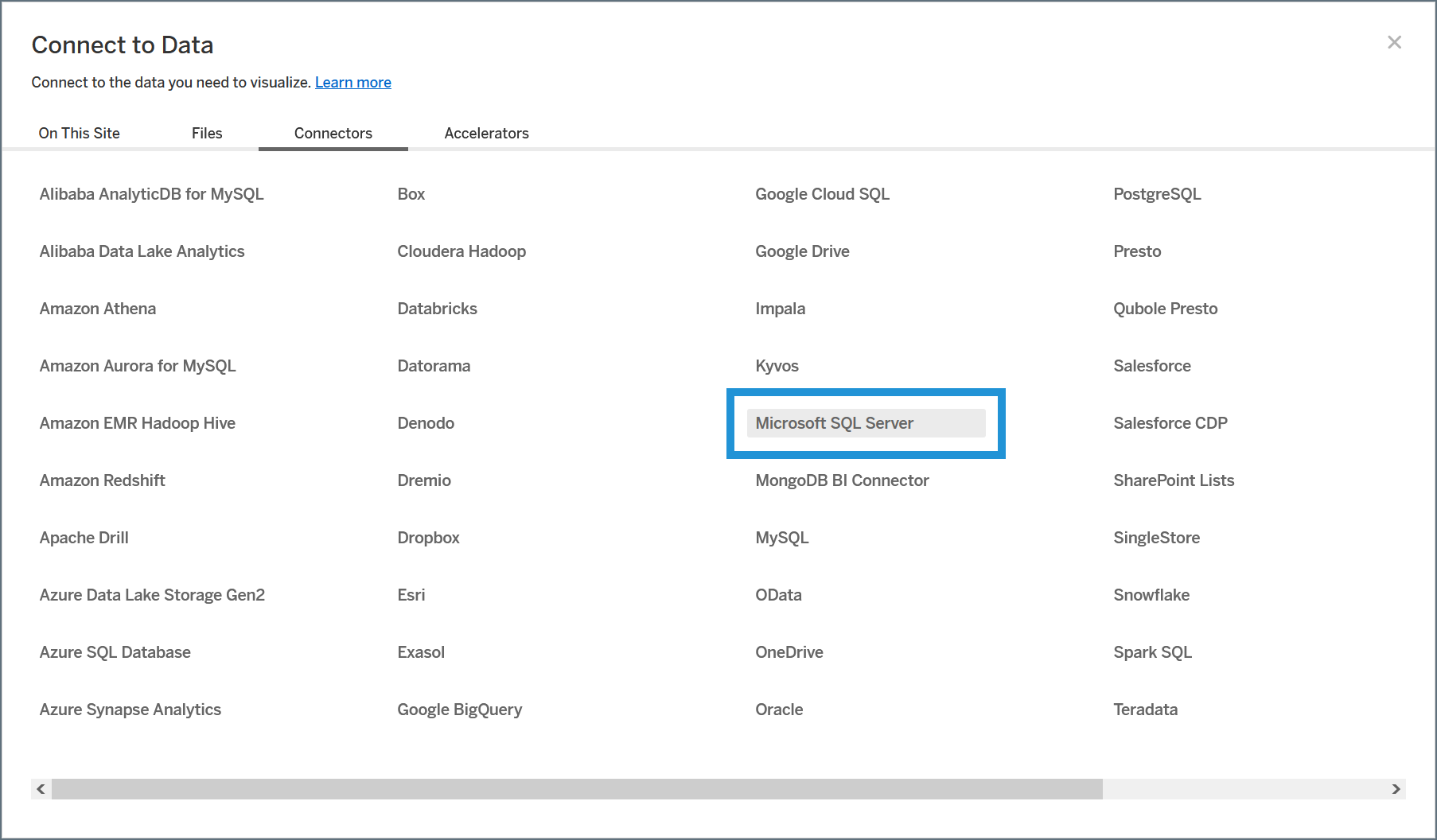
-
Enter the connection settings.
-
Server—enter the URL from the Tableau Online connection modal in CData Connect.
-
Database—(optional, recommended) enter the Connection Name of the CData Connect data source you want to connect to (for example, Salesforce1)..
-
Authentication—leave this as username and password.
-
Username—enter your CData Connect username as defined on the Users page.
-
Password—enter the password for the user.
-
Require SSL—enable this if you have it enabled in CData Connect. Otherwise, leave it disabled.
-
-
Click Sign In.
-
Once the connection succeeds, your data is available to use in your workbook. Follow these steps to access it:
-
In the Connections section of the data panel to the left of the workbook, select your connection.
-
In the Database section of the data panel, select the data source that you want to use. The tables for that data source populate in the Table section.
-
Drag your tables into the workbook space or perform queries as needed.
-
Modifying a Connection
You can modify your connection by following these steps:
-
In your workbook, click the drop-down arrow next to your connection in the Connections section.
-
Select Edit Connection.

-
Edit your connection details and click Sign In when you are finished.
Learn More
For more information about Tableau Online, please see the Tableau Online help pages.