SAP Analytics Cloud
Version 22.0.8486
Version 22.0.8486
SAP Analytics Cloud
This page outlines the steps to connect SAP Analytics Cloud to your CData Connect OData Endpoint.
Prerequisites
Before you connect, you must first do the following:
-
Connect a data source to your CData Connect account. See Data Model for more information.
-
Configure your OData tables and columns from your data sources.
-
Generate an Authtoken on the Users page. Copy this down, as it acts as your password during authentication.
Note: To connect SAP Analytics Cloud to CData Connect, your CData Connect instance must be hosted in an internet-facing server that is accessible to other entities through a stable URL (for example, myConnectInstance.cdata.com). If your instance of CData Connect is hosted locally and only accessible from a localhost address (for example, localhost:8080) or local network IP address (for example, 192.168.1.x), it will not be able to communicate with SAP Analytics Cloud.
Connecting to CData Connect
To establish a connection from SAP Analytics Cloud to your CData Connect OData API, follow these steps.
-
From the SAP Analytics Cloud dashboard, open the navigation menu and click Connections.
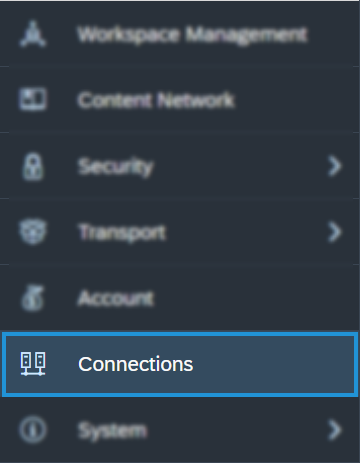
-
On the Connection page, click Add Connection.
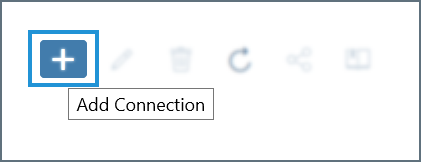
-
In the Select a data source modal, type odata into the search bar and select OData Services. You can also find it listed under the Acquire Data category without searching.
-
Configure the connection:
-
Enter a Connection Name and, optionally, a Description.
-
Data Service URL—enter the OData URL from the SAP Analytics Cloud connection modal in CData Connect
-
Authentication Type—select Basic Authentication.
-
User Name—enter your CData Connect username as defined on the Users page.
-
Password—enter the Authtoken for the user.
-
-
Click Create to save the connection.
Querying Your OData API
After establishing the connection to your CData Connect OData API, you can access it as a data source in SAP Analytics Cloud. Follow these steps to access it:
-
In SAP Analytics Cloud, open the navigation menu and click Datasets or Modeler.
-
In the Create New section, click From a Data Source.
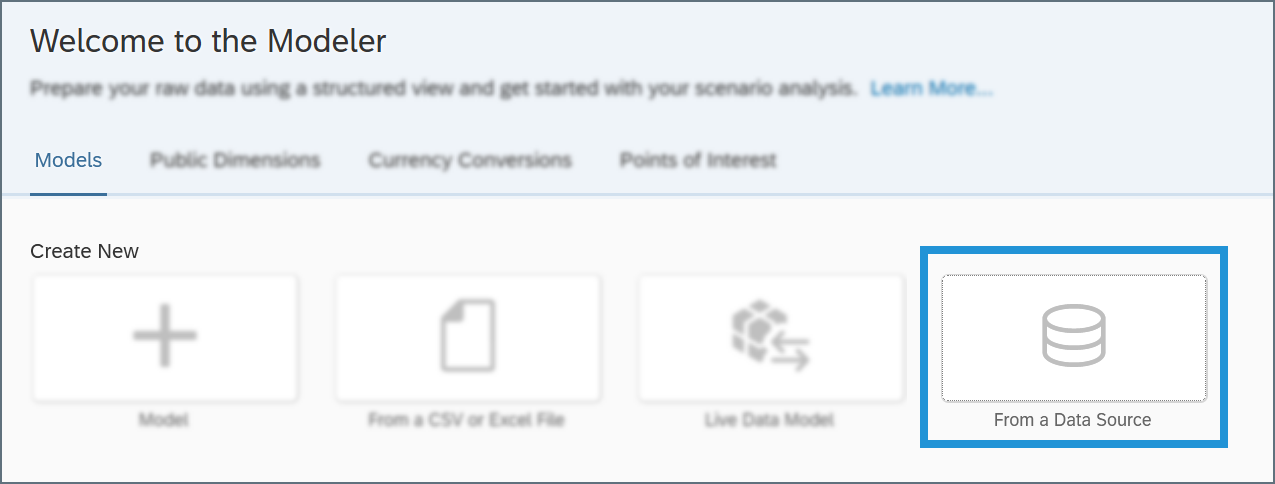
-
In the Select a data source modal, select OData Services.
-
In the Connection drop-down menu, select the connection you created. If you are using the Modeler tab, select the Create a new query radio button.
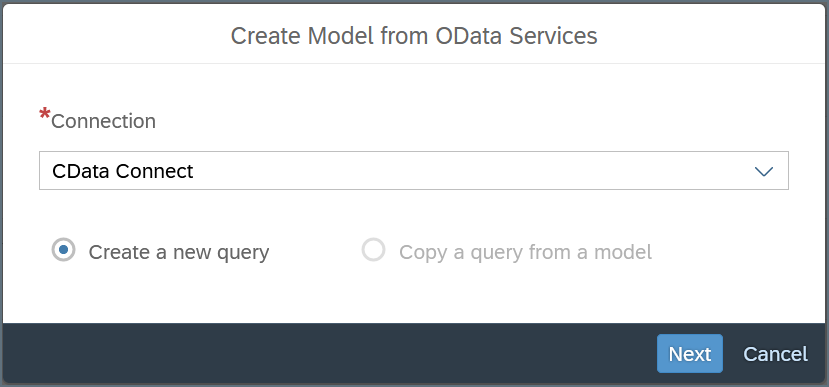
-
Click Next and build your query according to your needs.
For information about refreshing the data from your OData API, please see this SAP Analytics Cloud help article.