Amazon QuickSight
Version 22.0.8486
Amazon QuickSight
Version 22.0.8486
This page outlines the steps to connect Amazon QuickSight to the CData Connect Virtual SQL Server endpoint.
Prerequisites
Before you connect, you must first connect a data source to your CData Connect account. See Data Model for more information.
Note: To connect Amazon QuickSight to CData Connect, your CData Connect instance must be hosted in an internet-facing server that is accessible to other entities through a stable URL (for example, myConnectInstance.cdata.com). If your instance of CData Connect is hosted locally and only accessible from a localhost address (for example, localhost:8080) or local network IP address (for example, 192.168.1.x), it will not be able to communicate with Amazon QuickSight.
Connecting to CData Connect
To establish a connection from Amazon QuickSight to the CData Connect Virtual SQL Server endpoint, follow these steps.
-
Log in to Amazon QuickSight.
-
In the navigation pane, select Datasets.
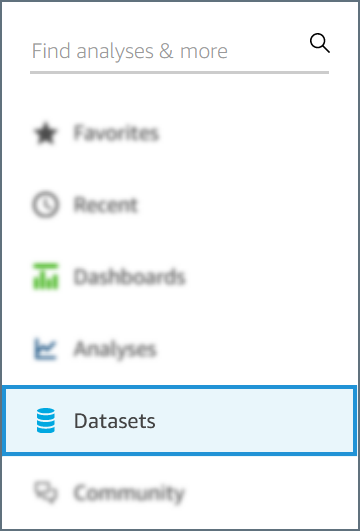
-
On the Datasets page, click New Dataset.
-
Select SQL Server.
-
Enter the connection information in the modal that appears.
-
Data source name—a name that you will use to identify the data source.
-
Connection type—select Public network.
-
Database server—enter the URL from the Amazon QuickSight connection modal in CData Connect
-
Port—enter the Port from the Amazon QuickSight connection modal in CData Connect
-
Database name—enter the Connection Name of the CData Connect data source you want to connect to (for example, Salesforce1).
-
Username—enter your CData Connect username as defined on the Users page.
-
Password—enter the password for the user.
-
Enable SSL—enable this if you have it enabled in CData Connect. Otherwise, leave it disabled.
-
-
Click Validate connection to test your entered credentials. If you receive an error, check all fields and try again.
-
Click Create data source.
Once your connection is created, it appears under the From Existing Data Sources section of your Dataset list. The Choose your table modal automatically appears for you to select a schema and tables to issue a query. You can manually open this modal again by clicking your data source in the list.