Remote Setup
Remote Setup
Installing the CData DBAmp Windows Service
To install the CData DBAmp Windows Service on the SQL Server Instance, open the CData DBAmp setup application:

Then follow these steps:
- Create and setup the DBAmp linked server on which the server DBAmp is installed. In MS SQL Server Management Studio, create a new linked server by navigating to the Server Objects > Linked Servers tree in the Object Explorer. Right-click Linked Servers > New Linked Server:
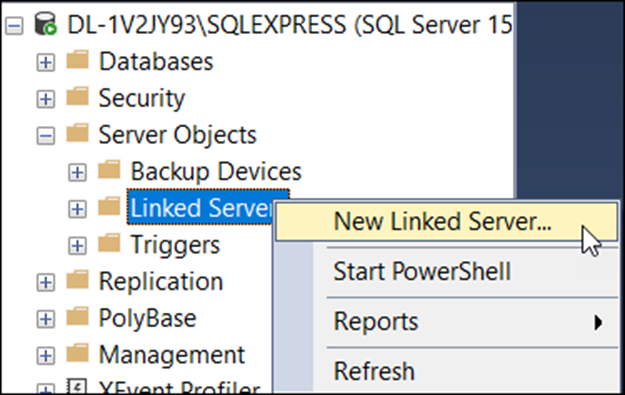
- Enter the following information on the General page of the Linked Server: o Linked Server: the name of your DBAmp linked server. o Provider: choose Microsoft OLE DB Driver for SQL Server. o Date Source: localhost,1435 o Provider String: if you are connecting to a sandbox, enter App=https://test.salesforce.com. Otherwise, leave blank.
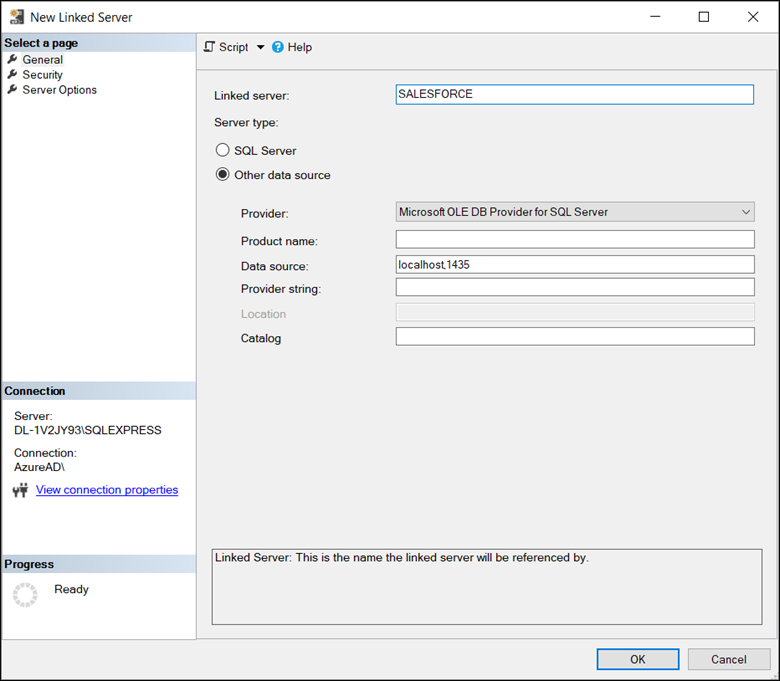
- Select Be made using this security context on the Security page of the Linked Server and enter your Salesforce credentials: o Remote Login: Salesforce username o With Password: your Salesforce password with your Security Token appended
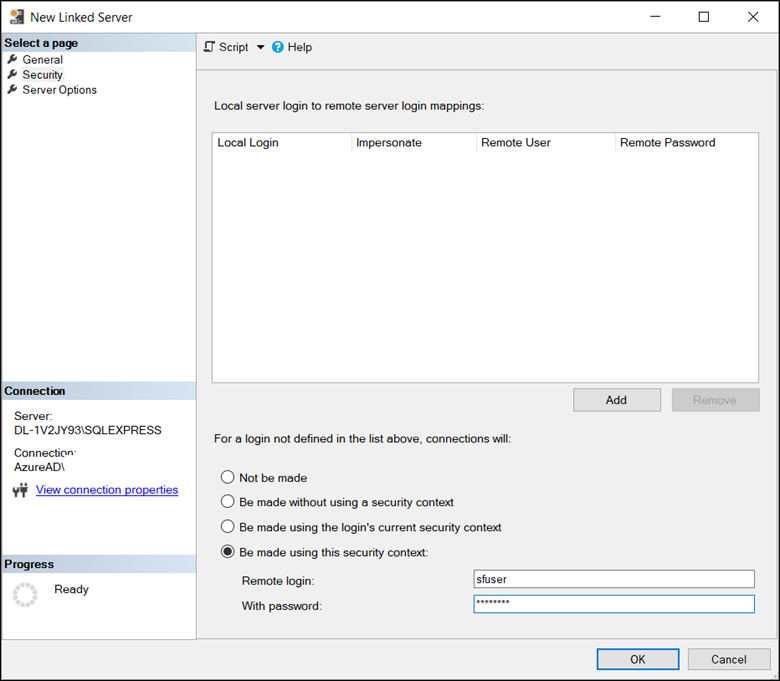
- Check that only the following options are set to True on the Server Options page of the Linked Server: o Collation Compatible o Data Access o RPC o RPC Out o Use Remote Collation Check that Enable Promotion of Distributed Transactions for RPC is False.
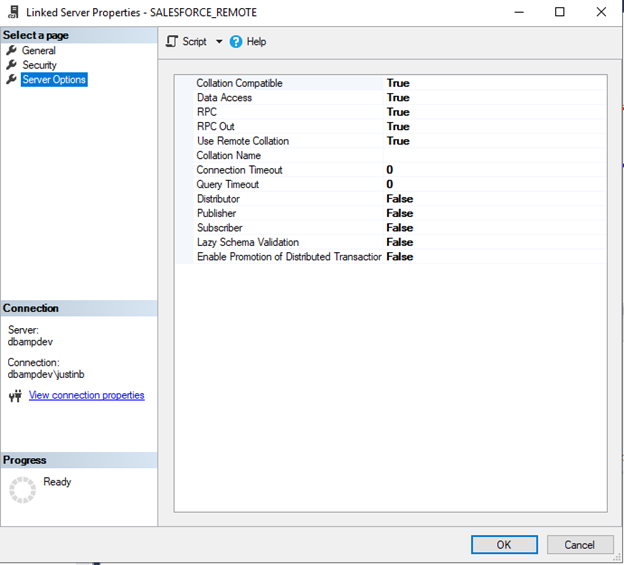
- Click OK to create the DBAmp Linked Server.