Creating a Remote Database and Configuring Properties
Creating a Remote Database and Configuring Properties
Create Remote Database
Next, create the remote database on the remote SQL Server Instance where you want the Salesforce data to be located.
Configure the Remote Properties
When you ran the CData DBAmp setup application, it installed the DBAmp Configuration Program along with the Windows service. Follow these steps to configure the remote properties in the DBAmp Configuration program.
- Run the DBAmp Configuration program, located at
C:\Program Files\CData\CData DBAmp\bin\DBAmp Config2. - Select Configuration > Settings in the menu bar:
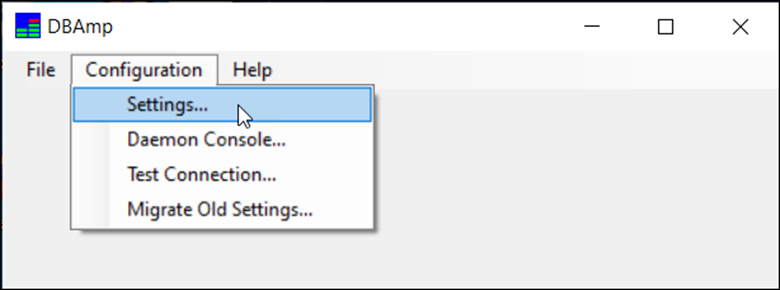
This opens the Settings page:
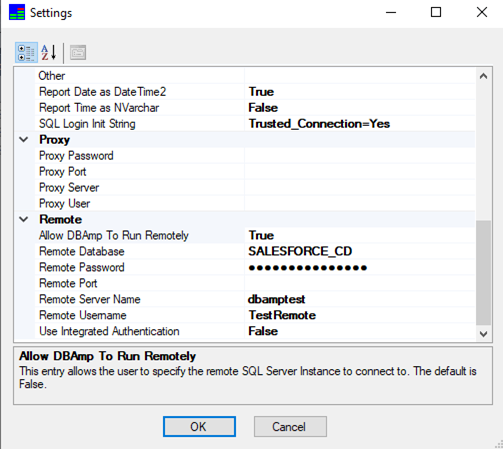
- Use this page to configure remote properties.
The following is a list of remote configuration properties:
-
Allow DBAmp To Run Remotely: Allows you to specify DBAmp to run remotely. This enables the properties to specify the remote SQL Server Instance to connect to. The default value is False.
-
Remote Database: Enter the database name for the remote SQL Server Instance you want to use. Required.
-
Remote Password: Enter the password for the user to authenticate to the remote SQL Server Instance. Required if Use Integrated Authentication is False.
-
Remote Port: Enter the port number for the remote SQL Server Instance, if applicable.
-
Remote Server Name: Enter the name of the remote SQL Server Instance. Required.
-
Remote Username: Enter the username for the user to authenticate to the remote SQL Server Instance. Required if Use Integrated Authentication is False.
-
Use Integrated Authentication: Allows the use of Windows Authentication to connect to the remote SQL Server Instance. The default value is False.