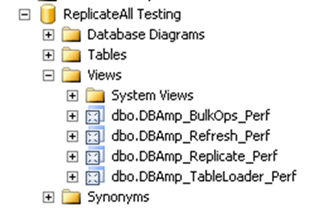Installing the DBAmp Performance Package
Installing the DBAmp Performance Package
Prerequisite
Prior to install you need to run a script to create required objects.
NOTE: If you are currently using the DBAmp_Log table, upgrading DBAmp requires that you run the Create DBAmp Perf.sql script after running the Create DBAmp SPROCS.sql script to restart logging.
The DBAmp_Log table can contain up to 250,000 rows, which is approximately 50 MB of data storage. Once it reaches 250,000 rows, it deletes ¼ of its contents.
Installing
To install and verify the DBAmp Performance Package:
-
Open
Create DBAmp Perf.sqlin the Query Analyzer or SQL Server Management Studio but do not execute it. The file is located in the\Program Files\CData\CData DBAmp\SQLdirectory. -
Make sure the default database shown on the Management Studio toolbar is the Salesforce Backups database (and not the main database). Press F5 to add the script to the database.
-
Run this to verify that the DBAmp_Log table was created:
SELECT * FROM DBAmp_LogYou should see a table similar to the screenshot below:
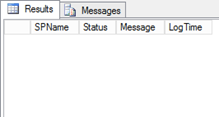
-
Under ObjectExplorer > Views, in the Salesforce backups database, verify that the four performance views were created. The views should look similar to this screenshot: