HL7 Connector
Version 23.4.8841
Version 23.4.8841
HL7 Connector
Health Level-7 is a set of standards for the transfer of clinical data used by hospitals and other healthcare providers. HL7 connectors support generating HL7 documents from XML and converting HL7 documents into XML.
Overview
When receiving HL7 documents, HL7 connectors validate interchange headers and convert the HL7 document into XML. This is useful as a staging step, because XML is the primary format that CData Arc uses to manipulate data in a flow. The HL7 connector automatically reads the input file to determine the appropriate schema, then parses the document according to this schema.
When generating HL7 documents, HL7 connectors convert XML into HL7 document syntax and apply the appropriate interchange headers. This is useful as the final step for creating an HL7 document, after the XML data has been fetched and transformed elsewhere in the flow.
Connector Configuration
This section contains all of the configurable connector properties.
Settings Tab
Translation Configuration
Settings related to the core operation of the connector.
- Connector Id The static, unique identifier for the connector.
- Connector Type Displays the connector name and a description of what it does.
- Connector Description An optional field to provide a free-form description of the connector and its role in the flow.
- Translation Type Whether the connector should convert HL7 documents into XML, or generate HL7 documents from XML.
MSH Settings
Settings related to the message headers. When converting HL7 documents into XML, the document headers are validated against these settings; when generating HL7 documents from XML, these settings are used to generate document headers.
- Sending Application Namespace Id (MSH3.1) In conjunction with the other 3.X elements, identifies the application sending the HL7 document.
- Sending Application Universal Id (MSH3.2) In conjunction with the other 3.X elements, identifies the application sending the HL7 document.
- Sending Application Universal Id Type (MSH3.3) In conjunction with the other 3.X elements, identifies the application sending the HL7 document.
- Sending Facility Namespace Id (MSH4.1) In conjunction with the other 4.X elements, identifies the facility sending the HL7 document.
- Sending Facility Universal Id (MSH4.2) In conjunction with the other 4.X elements, identifies the facility sending the HL7 document.
- Sending Facility Universal Id Type (MSH4.3) In conjunction with the other 4.X elements, identifies the facility sending the HL7 document.
- Receiving Application Namespace Id (MSH5.1) In conjunction with the other 5.X elements, identifies the application receiving the HL7 document.
- Receiving Application Universal Id (MSH5.2) In conjunction with the other 5.X elements, identifies the application receiving the HL7 document.
- Receiving Application Universal Id Type (MSH5.3) In conjunction with the other 5.X elements, identifies the application receiving the HL7 document.
- Receiving Facility Namespace Id (MSH6.1) In conjunction with the other 6.X elements, identifies the facility receiving the HL7 document.
- Receiving Facility Universal Id (MSH6.2) In conjunction with the other 6.X elements, identifies the facility receiving the HL7 document.
- Receiving Facility Universal Id Type (MSH6.3) In conjunction with the other 6.X elements, identifies the facility receiving the HL7 document.
The following options are only visible when the Translation Type is XML to HL7.
- Security (MSH8) Used to implement security features.
- Processing Id (MSH11.1) Defines whether the document is part of a production, training, or debugging system.
- Processing Mode (MSH11.2) Defines whether the document is part of an archival process or an initial load. Options are: not present-current processing, archive, restore from archive, or initial load.
- Version Id (MSH12) This field is matched by the receiving system to its own version to ensure the document is interpreted correctly.
- Sequence Number (MSH13) A non-null value in this field indicates that the sequence number protocol is in use.
- Continuation Pointer (MSH14) Used to define continuations in application-specific ways.
- Accept Acknowledgment Type (MSH15) Identifies the conditions under which accept acknowledgments are required to be returned in response to the document. Required for enhanced acknowledgment mode. Options are: always, never, error or reject conditions only, or successful completion only.
- Application Acknowledgment Type (MSH16) Contains the conditions under which application acknowledgements are required to be returned in response to the document. Required for enhanced acknowledgment mode. Options are: always, never, error or reject conditions only, or successful completion only.
Acknowledgments
Settings related to generating and requesting acknowledgments.
- Acknowledgment Type Whether or not acknowledgments should be generated and requested. See Acknowledgments for more information.
Automation Tab
Automation
Settings related to the automatic processing of files by the connector.
- Send A toggle that instructs the connector to automatically send files when they are ready.
- Resend Interval The interval the connector waits before resending a file that received a negative ACK. For example, if a trading partner receives the file but something is wrong with it and they send back a negative ACK, this setting specifies how long to wait before sending the file again.
- Max Attempts (async) The maximum number of times the connector processes the input file when a functional ACK is requested. Success is based on the return of a functional ACK within the Resend Interval. If a successful functional ACK is not returned, the connector resends the file until Max Attempts is reached. If this is set to 0, the connector resends the file indefinitely.
Performance
Settings related to the allocation of resources to the connector.
- Max Workers The maximum number of worker threads consumed from the threadpool to process files on this connector. If set, this overrides the default setting on the Settings > Automation page.
- Max Files The maximum number of files sent by each thread assigned to the connector. If set, this overrides the default setting on the Settings > Automation page.
アラートタブ
アラートとサービスレベル(SLA)の設定に関連する設定.
コネクタのE メール設定
サービスレベル(SLA)を実行する前に、通知用のE メールアラートを設定する必要があります。アラートを設定をクリックすると、新しいブラウザウィンドウで設定ページが開き、システム全体のアラートを設定することができます。詳しくは、アラートを参照してください。
サービスレベル(SLA)の設定
サービスレベルでは、フロー内のコネクタが送受信すると予想される処理量を設定し、その量が満たされると予想される時間枠を設定できます。CData Arc は、サービスレベルが満たされていない場合にユーザーに警告するE メールを送信し、SLA を At Risk(危険) としてマークします。これは、サービスレベルがすぐに満たされない場合に Violated(違反) としてマークされることを意味します。これにより、ユーザーはサービスレベルが満たされていない理由を特定し、適切な措置を講じることができます。At Risk の期間内にサービスレベルが満たされなかった場合、SLA はViolated としてマークされ、ユーザーに再度通知されます。
サービスレベルを定義するには、予想処理量の条件を追加をクリックします。
- コネクタに個別の送信アクションと受信アクションがある場合は、ラジオボタンを使用してSLA に関連する方向を指定します。
- 検知基準(最小)を、処理が予想されるトランザクションの最小値(量)に設定し、毎フィールドを使用して期間を指定します。
- デフォルトでは、SLA は毎日有効です。これを変更するには、毎日のチェックをOFF にし、希望する曜日のチェックをON にします。
- 期間終了前にステータスを’At Risk’ に設定するタイミングを使用して、SLA がAt Risk としてマークされるようにします。
- デフォルトでは、通知はSLA が違反のステータスになるまで送信されません。これを変更するには、‘At Risk’ 通知を送信のチェックをON にします。
次の例は、月曜日から金曜日まで毎日1000ファイルを受信すると予想されるコネクタに対して構成されたSLA を示しています。1000ファイルが受信されていない場合、期間終了の1時間前にAt Risk 通知が送信されます。

Advanced Tab
EDI Delimiters
Settings that specify which characters separate elements, segments, and so on.
- Data Element Separator The character that separates individual data elements in the document.
- Component Element Separator The character that separates elements within a composite data structure in the document.
- Segment Terminator The character that indicates the end of a segment in the document.
- Release Char The character that releases (escapes) the next character, overriding its usual meaning. This allows reserved characters to appear as data within documents, as long as they are preceded by the Release Char.
- Repetition Char The character that indicates repetition of element values.
- Suffix Appended to the Segment Terminator to distinguish segments.
Advanced Settings
Settings not included in the previous categories.
- Batch Transactions Whether multiple transactions should be grouped together in a single output file. When this is not checked, the connector creates a separate output file for each transaction. When checked, the connector groups all transactions into a single output file. Only applicable when the Translation Type is HL7 to XML.
- Expand Qualifier Values When translating HL7 into XML, whether elements containing an HL7 qualifier should include child elements to express the qualifier code and value. (Only applicable when the Translation Type is HL7 to XML.) For example:
<N101>
<Code>ST</Code>
<Value>Ship To</Value>
</N101> - Generate Description As When translating HL7 into XML, descriptions of the HL7 segments and elements can be provided as context for the HL7 data. Use this dropdown to choose whether to add this context as an XML comment or as XML attributes.
- Strict Schema Validation Whether the connector should Ignore, Warn, or Fail when the following are detected: repeat counts above the allowed number, missing required elements or segments, invalid qualifier and code values, disallowed element lengths, and invalid element values.
- Transmission Control Whether the connector should wait for a transmission to be acknowledged before beginning the next transmission. Only applicable when the Translation Type is XML to HL7.
- Processing Delay The amount of time (in seconds) by which the processing of files placed in the Input folder is delayed. This is a legacy setting. Best practice is to use a File connector to manage local file systems instead of this setting.
- Local File Scheme A scheme for assigning filenames to messages that are output by the connector. You can use macros in your filenames dynamically to include information such as identifiers and timestamps. For more information, see Macros.
- Validate Identifiers When checked, the connector ensures that the identifiers in the translated document match the identifiers specified in the connector configuration.
Message
- Save to Sent Folder Check this to copy files processed by the connector to the Sent folder for the connector.
- Sent Folder Scheme Instructs the connector to group messages in the Sent folder according to the selected interval. For example, the Weekly option instructs the connector to create a new subfolder each week and store all messages for the week in that folder. The blank setting tells the connector to save all messages directly in the Sent folder. For connectors that process many messages, using subfolders helps keep messsages organized and improves performance.
Logging
- Log Level The verbosity of logs generated by the connector. When you request support, set this to Debug.
- Log Subfolder Scheme Instructs the connector to group files in the Logs folder according to the selected interval. For example, the Weekly option instructs the connector to create a new subfolder each week and store all logs for the week in that folder. The blank setting tells the connector to save all logs directly in the Logs folder. For connectors that process many transactions, using subfolders helps keep logs organized and improves performance.
- Log Messages Check this to have the log entry for a processed file include a copy of the file itself. If you disable this, you might not be able to download a copy of the file from the Input or Output tabs.
Miscellaneous
Miscellaneous settings are for specific use cases.
- Other Settings Enables you to configure hidden connector settings in a semicolon-separated list (for example,
setting1=value1;setting2=value2). Normal connector use cases and functionality should not require the use of these settings.
XML to HL7
When generating HL7 files, set the Translation Type to XML to HL7. The application then reads the header information from the settings configured on the Settings tab.
Once you have configured the connector with the settings from your trading partner agreement, click the Input tab and select More > Create Test Files. The application creates a set of test XML files which provide example data of what the XML should look like for the connector to generate a HL7 document. After these test files are processed by the connector, navigate to the Output tab to see the resulting HL7 document.
HL7 to XML
When generating XML, set the Translation Type to HL7 to XML. Then complete the trading partner agreement settings so the application can validate the information in the HL7 documents during processing. XML files are generated into the Output folder.
To create test HL7 files for several HL7 documents, click the Input tab and select More > Create Test Files. After these test files are processed by the connector, navigate to the Output tab to see the resulting XML.
Acknowledgements
Acknowledgements can be automatically generated and processed by the application.
Original Mode Acknowledgements
This is an indication that an interchange has taken place between the two parties (although not necessarily that any individual message has been exchanged). It is automatically generated in response to a request in the interchange.
Message Originator
Requesting Acknowledgements
HL7 connectors in XML to HL7 mode can be configured so that original mode acknowledgements are requested for an interchange. Select Original Mode in the Acknowledgement Type field on the Settings tab to direct the connector to maintain a Pending ACK status for the transmission until the appropriate acknowledgements have been returned and processed.
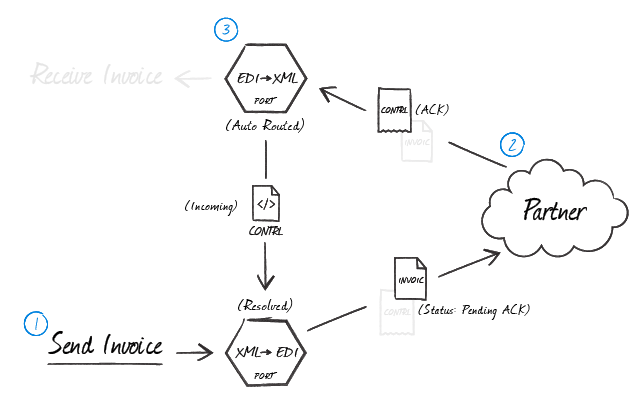
The diagram above shows a complete message exchange from the standpoint of the message originator. An HL7 connector in HL7 to XML mode generates the document to be exchanged (1) and holds it in a Pending ACK state. The trading partner processes the transmission in their business logic and creates acknowledgements in accordance with the configured exchange parameters and the bidirectional agreement between parties (2). When the acknowledgements are returned, they are parsed with an HL7 to XML HL7 connector and routed to the original XML to HL7 connector to resolve the status of the transfer (3).
Note: The Transmission Control setting in the Advanced Settings section of the Advanced tab controls the flow of documents as it relates to their acknowledgements. When this is checked, the connector waits for an acknowledgement of the current message before processing the next message.
Processing Acknowledgements
When HL7 acknowledgements are received at an HL7 connector in HL7 to XML mode, the connector can be configured to automatically route any detected acknowledgements to the XML to HL7 connector that originated the transmission. Routing ACKs between HL7 connectors is configured visually on the Flows canvas by dragging the gray dot at the bottom of the HL7 connector in XML to HL7 mode onto the HL7 connector that is in HL7 to XML mode. The receiving XML to HL7 connector then pairs the acknowledgements to the original message and resolves the matching message.
Message Recipient
Generating Acknowledgements
When a HL7 connector in HL7 to XML mode is processing received messages from the originator and generating XML, you can tell the connector to automatically generate original mode acknowledgements by selecting Original Mode in the Acknowledgement Type field on the Settings tab. You must route these acknowledgements to an HL7 connector in XML to HL7 mode to generate the HL7 acknowledgement. To route the ACK appropriately, drag the gray dot at the bottom of the HL7 connector in HL7 to XML mode onto the HL7 connector that is in XML to HL7 mode.
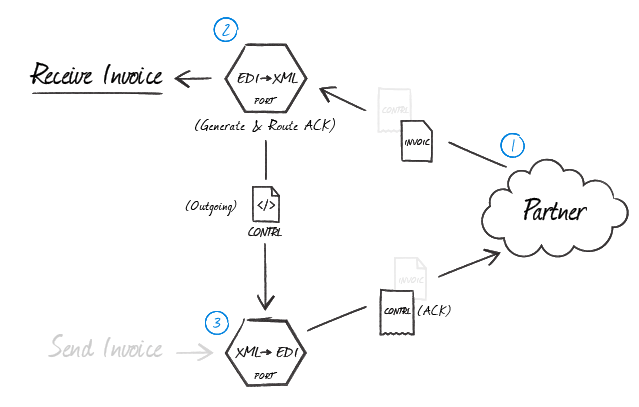
As shown in the diagram above, when a trading partner sends a message where an acknowledgement is expected (1), the HL7 to XML HL7 connector configured for that partner automatically generates an acknowledgement (2) as an XML file containing the transactional information relevant for that file. This XML acknowledgement must be routed back to an HL7 connector in XML to HL7 mode (3) so that all of the HL7 party agreement settings used when generating the HL7 file are sent back to the trading partner.
Macros
Using macros in file naming strategies can enhance organizational efficiency and contextual understanding of data. By incorporating macros into filenames, you can dynamically include relevant information such as identifiers, timestamps, and header information, providing valuable context to each file. This helps ensure that filenames reflect details important to your organization.
CData Arc supports these macros, which all use the following syntax: %Macro%.
| Macro | Description |
|---|---|
| ConnectorID | Evaluates to the ConnectorID of the connector. |
| Ext | Evaluates to the file extension of the file currently being processed by the connector. |
| Filename | Evaluates to the filename (extension included) of the file currently being processed by the connector. |
| FilenameNoExt | Evaluates to the filename (without the extension) of the file currently being processed by the connector. |
| MessageId | Evaluates to the MessageId of the message being output by the connector. |
| RegexFilename:pattern | Applies a RegEx pattern to the filename of the file currently being processed by the connector. |
| Header:headername | Evaluates to the value of a targeted header (headername) on the current message being processed by the connector. |
| LongDate | Evaluates to the current datetime of the system in long-handed format (for example, Wednesday, January 24, 2024). |
| ShortDate | Evaluates to the current datetime of the system in a yyyy-MM-dd format (for example, 2024-01-24). |
| DateFormat:format | Evaluates to the current datetime of the system in the specified format (format). See サンプル日付フォーマット for the available datetime formats |
| Vault:vaultitem | Evaluates to the value of the specified vault item. |
Examples
Some macros, such as %Ext% and %ShortDate%, do not require an argument, but others do. All macros that take an argument use the following syntax: %Macro:argument%
Here are some examples of the macros that take an argument:
- %Header:headername%: Where
headernameis the name of a header on a message. - %Header:mycustomheader% resolves to the value of the
mycustomheaderheader set on the input message. - %Header:ponum% resolves to the value of the
ponumheader set on the input message. - %RegexFilename:pattern%: Where
patternis a regex pattern. For example,%RegexFilename:^([\w][A-Za-z]+)%matches and resolves to the first word in the filename and is case insensitive (test_file.xmlresolves totest). - %Vault:vaultitem%: Where
vaultitemis the name of an item in the vault. For example,%Vault:companyname%resolves to the value of thecompanynameitem stored in the vault. - %DateFormat:format%: Where
formatis an accepted date format (see サンプル日付フォーマット for details). For example,%DateFormat:yyyy-MM-dd-HH-mm-ss-fff%resolves to the date and timestamp on the file.
You can also create more sophisticated macros, as shown in the following examples:
- Combining multiple macros in one filename:
%DateFormat:yyyy-MM-dd-HH-mm-ss-fff%%EXT% - Including text outside of the macro:
MyFile_%DateFormat:yyyy-MM-dd-HH-mm-ss-fff% - Including text within the macro:
%DateFormat:'DateProcessed-'yyyy-MM-dd_'TimeProcessed-'HH-mm-ss%