ワークスペース
Version 23.4.8841
Version 23.4.8841
ワークスペース
ワークスペース機能を使用して、フローキャンバスを分離します。別々のワークスペースで構成されたコネクタとフローは、ディスク上の完全に別のフォルダに保持されるため、組織的な目的で処理を完全に分離できます。
一度に表示されるのは1つのワークスペースのコネクタのみなので、複数のワークスペースを使用することでフローページの混乱を減らすことができます。例えば、1つのフローキャンバスにAmazon、Target、およびWalmart のそれぞれの自動取引処理を含めることができますが、次の画像で示すように、これらの独立したフローをそれぞれ新しいワークスペースに分けることも可能です。
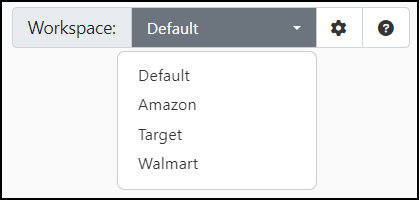
あるワークスペース内のコネクタは、別のワークスペースにあるコネクタに接続することはできません。
アクティビティページは、すべてのワークスペースのデータを収集して表示します。メッセージタブとトランザクションタブではワークスペース名でフィルタリングできますが、ワークスペースはアプリケーションの監視と管理において機能的に同じものとして扱われます。
デフォルトワークスペース
Arc には、削除できない特別な デフォルト のワークスペースがあります。デフォルトワークスペースですべてのフローを設定できるため、複数のワークスペースを使用する必要はありません。
デフォルトワークスペースは、すべてのアプリケーションデータファイルとコンフィギュレーションファイルをアプリケーションディレクトリのdata フォルダに格納します。その他すべてのワークスペース用のデータとコンフィギュレーションファイルは、アプリケーションディレクトリのworkspaces フォルダに格納されます。
ワークスペースの管理
Click the gear-shaped icon at the top right of the Flows page to manage your workspaces. You have four options:
- To create a new workspace, select Create Workspace and supply a name. The application generates a fresh flows canvas with that name.
- To delete a workspace, open the canvas you want to remove, then select Delete Workspace. Remember that you cannot delete the Default workspace.
- To import a workspace from another Arc instance, select Import Workspace. Navigate to the .arcflow file you want to import and choose Open. Click Next to set your workspace import options, then click Next to check for conflicts and to complete the import. 詳しくは、インポートオプションの設定およびインポートの競合の解決を参照してください。
- To export a workspace that can be imported into another Arc instance, select Export Workspace. Set your export preferences, then click Export to create the .arcflow file. 詳しくは、エクスポートオプションの設定を参照してください。
Workspace Actions
The vertical toolbar on the right side of each workspace includes a set of actions you can use to manage your workspaces:
 Auto-format and lay out the entire flow canvas.If you select multiple connectors in the workspace, use this to auto-format just the selected connectors.See below for instructions on how to select multiple connectors.
Auto-format and lay out the entire flow canvas.If you select multiple connectors in the workspace, use this to auto-format just the selected connectors.See below for instructions on how to select multiple connectors. Restore a previously undone layout on the canvas.
Restore a previously undone layout on the canvas. Undo your most recent auto-format action.
Undo your most recent auto-format action. Save the current workspace view.
Save the current workspace view. Select multiple connectors.Click and drag the multi-select cursor to create a box containing all the connectors you want, then release the cursor.Use this option to auto-format the selected connectors, or to export connectors in a flow.
Select multiple connectors.Click and drag the multi-select cursor to create a box containing all the connectors you want, then release the cursor.Use this option to auto-format the selected connectors, or to export connectors in a flow. Reset the canvas to its original position.
Reset the canvas to its original position.